How to resize chart area/plot area/title in Excel?
Inserting a chart into Excel is a usual way to show the data more intuitional, but sometimes you may think the default size of the chart is small. For viewing more clearly, you can resize the chart area, plot area or title and so on in Excel.
In Excel, resizing the chart area/plot area/title is very easy, you just need to do as follow:
Resize chart area in Excel
1. Click the chart, and click Layout tab (or Format tab). See screenshot: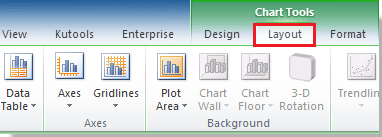
2. Then go to the Current Selection group, and select Chart Area by clicking the drop down arrow. See screenshot: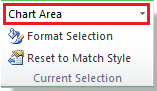
3. Move mouse to one of the corners of the chart or to the midpoints of chart borders until the mouse changes to a double headed white arrow, then you can drag the Chart Area to the size you want.
Tip: You can resize every part of the chart with the above steps. But if you want to resize the title of the chart, you cannot drag it to the size you want, and you need to select the tile text and change the font of the tile to meet the size you want. See screenshot:
Relative Articles:
Best Office Productivity Tools
Supercharge Your Excel Skills with Kutools for Excel, and Experience Efficiency Like Never Before. Kutools for Excel Offers Over 300 Advanced Features to Boost Productivity and Save Time. Click Here to Get The Feature You Need The Most...
Office Tab Brings Tabbed interface to Office, and Make Your Work Much Easier
- Enable tabbed editing and reading in Word, Excel, PowerPoint, Publisher, Access, Visio and Project.
- Open and create multiple documents in new tabs of the same window, rather than in new windows.
- Increases your productivity by 50%, and reduces hundreds of mouse clicks for you every day!
All Kutools add-ins. One installer
Kutools for Office suite bundles add-ins for Excel, Word, Outlook & PowerPoint plus Office Tab Pro, which is ideal for teams working across Office apps.
- All-in-one suite — Excel, Word, Outlook & PowerPoint add-ins + Office Tab Pro
- One installer, one license — set up in minutes (MSI-ready)
- Works better together — streamlined productivity across Office apps
- 30-day full-featured trial — no registration, no credit card
- Best value — save vs buying individual add-in