How to change the color of ActiveX Control button in Excel?
In Excel, when you insert a command button, the color of the button is grey by default. But sometimes, you need to change the grey color to a beautiful color to make the worksheet more professional. Today, I can introduce you some quick tricks to change the color of the button in Excel.
Change the color of ActiveX Control button with changing the properties
Change the color of ActiveX Control button with VBA code
Change the color of ActiveX Control button with changing the properties
Normally, in Excel, there are two types of button, one is Form Control button and the other is ActiveX Control button. If the button is Form Control button, you can just change the font color of it, but don’t change the background color. You just can change the back color of the ActiveX Control button. Please do as this:
1. Insert the ActiveX Control button by clicking Developer > Insert, and select Command Button under ActiveX Controls section, see screenshot:
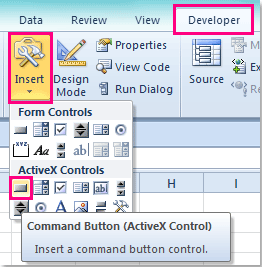
Note: If the Developer tab doesn't show in the ribbon, you can click File > Option > Customize Ribbon, then check Developer in the right pane to display the Developer tab.
2. Then drag the mouse to draw a button.
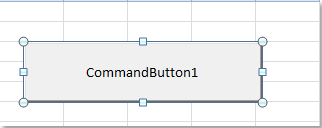
3. And then select the button and right click, choose Properties from the context menu, and in the popped out Properties dialog, click Alphabetic tab, and then click BackColor drop down list to choose one color you like, see screenshots:
 |  |  |
4. Then close the dialog, and the color of your command button has been changed as follows:
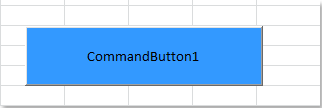
5. At last, quit the Design Mode by clicking Developer > Design Mode to make the button use normally.

Unlock Excel Magic with Kutools AI
- Smart Execution: Perform cell operations, analyze data, and create charts—all driven by simple commands.
- Custom Formulas: Generate tailored formulas to streamline your workflows.
- VBA Coding: Write and implement VBA code effortlessly.
- Formula Interpretation: Understand complex formulas with ease.
- Text Translation: Break language barriers within your spreadsheets.
Change the color of ActiveX Control button with VBA code
As we can see, Excel provides a few of colors in the Properties dialog box for us to apply. With the following simple VBA code, there are lots of colors to be chosen.
1. Insert a command button, and right click, then choose View Code from the context menu, see screenshot:
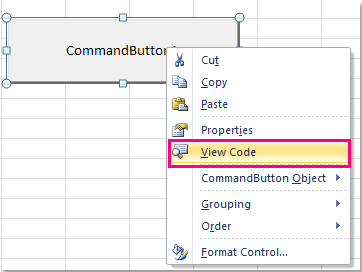
2. Then a Microsoft Visual Basic for Applications window will display, see screenshot:

3. And then copy and paste this simple code script: CommandButton1.BackColor = 12713921 into the window between the two code, see screenshot:
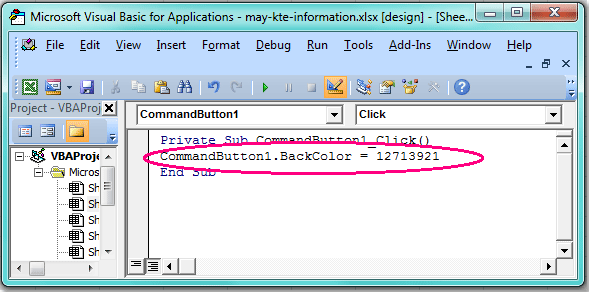
Note: In the above code script, the CommandButton1 is the name of your button, and the number 12713921 is the MS-Accessnumber, they are all variable, you can change them as your need.
4. Then press F5 key to run this code, and your button color has been changed at once.
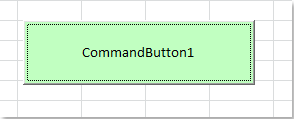
Tip: You can go to this website:http://www.endprod.com/colors/ to view more MS-Access number color values, there are maybe hundreds of colors you can use. After opening the website, you just need to choose a color and copy the corresponding number under MSAccess herder, then replace the above number in the code script.

Best Office Productivity Tools
Supercharge Your Excel Skills with Kutools for Excel, and Experience Efficiency Like Never Before. Kutools for Excel Offers Over 300 Advanced Features to Boost Productivity and Save Time. Click Here to Get The Feature You Need The Most...
Office Tab Brings Tabbed interface to Office, and Make Your Work Much Easier
- Enable tabbed editing and reading in Word, Excel, PowerPoint, Publisher, Access, Visio and Project.
- Open and create multiple documents in new tabs of the same window, rather than in new windows.
- Increases your productivity by 50%, and reduces hundreds of mouse clicks for you every day!
All Kutools add-ins. One installer
Kutools for Office suite bundles add-ins for Excel, Word, Outlook & PowerPoint plus Office Tab Pro, which is ideal for teams working across Office apps.
- All-in-one suite — Excel, Word, Outlook & PowerPoint add-ins + Office Tab Pro
- One installer, one license — set up in minutes (MSI-ready)
- Works better together — streamlined productivity across Office apps
- 30-day full-featured trial — no registration, no credit card
- Best value — save vs buying individual add-in