How to protect different ranges with different passwords in Excel?
In general, a protected worksheet has a password. However, in some special cases, you may want there are different passwords to protect different ranges in a protected worksheet. Now I tell you how to set variety passwords for different ranges in one worksheet.
Protect different ranges with different passwords
 Protect different ranges with different passwords
Protect different ranges with different passwords
To protect different ranges with different passwords, you need to apply the Allow Users to Edit Ranges feature in Excel.
Before you set the passwords, the worksheet cannot be protected.
1. Open the worksheet and click Review > Allow Users to Edit Ranges, see screenshot:

2. In the pop-out dialog, click New button to specify a range that you want to set password.
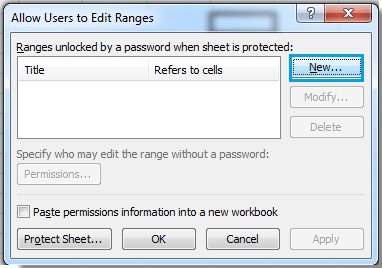
3. And in the New Range dialog, specify the range title and the range scale, and enter a password then click OK. Then a Confirm Password dialog displays for reenter the password. See screenshots:

4. After reentering the password in the Confirm Password dialog, click OK, and it turns back to Allow Users to Edit Ranges dialog, and you can repeat the above steps to set password for different ranges.

5. And after setting, you can click Protect Sheet in the Allow Users to Edit Ranges dialog, and click the OK button in the new Protect Sheet dialog. See screenshot:
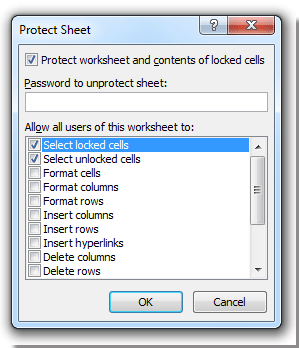
Relative Articles:
Best Office Productivity Tools
Supercharge Your Excel Skills with Kutools for Excel, and Experience Efficiency Like Never Before. Kutools for Excel Offers Over 300 Advanced Features to Boost Productivity and Save Time. Click Here to Get The Feature You Need The Most...
Office Tab Brings Tabbed interface to Office, and Make Your Work Much Easier
- Enable tabbed editing and reading in Word, Excel, PowerPoint, Publisher, Access, Visio and Project.
- Open and create multiple documents in new tabs of the same window, rather than in new windows.
- Increases your productivity by 50%, and reduces hundreds of mouse clicks for you every day!
All Kutools add-ins. One installer
Kutools for Office suite bundles add-ins for Excel, Word, Outlook & PowerPoint plus Office Tab Pro, which is ideal for teams working across Office apps.
- All-in-one suite — Excel, Word, Outlook & PowerPoint add-ins + Office Tab Pro
- One installer, one license — set up in minutes (MSI-ready)
- Works better together — streamlined productivity across Office apps
- 30-day full-featured trial — no registration, no credit card
- Best value — save vs buying individual add-in