How to add spaces after commas in Excel?
Adding spaces after commas in Excel is a common task, especially when dealing with text data that needs to be formatted for readability or consistency. This guide will walk you through various methods to achieve this.
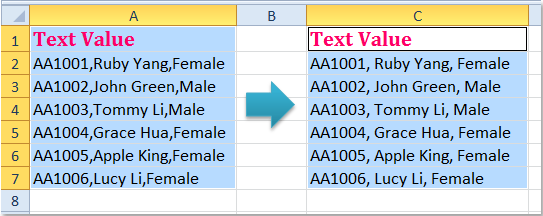
Add spaces after commas with formula
Add spaces after commas with Kutools for Excel
Add spaces after commas with Find and Replace function
Add spaces after commas with formula
To add the spaces after commas in your worksheet, you can apply the following simple formula, please do as these:
Next to your data, please enter this formula, then drag the fill handle over to the cells which you want to apply this formula, and all the text strings have been inserted a space after every comma see screenshot:
=TRIM(SUBSTITUTE(A2,",",", "))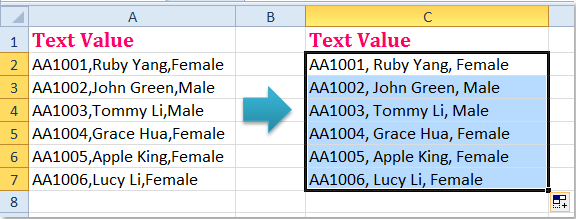
- SUBSTITUTE(A2, ",", ", "): The SUBSTITUTE function replaces every comma , in the text from cell A2 with a comma followed by a space.
- RIM(...): The TRIM function removes any extra spaces from the text, keeping only single spaces between words or after commas, and removing leading or trailing spaces.
Add spaces after commas with Kutools for Excel
With Kutools for Excel, adding spaces after commas is a quick and easy task. With its intuitive "Add Text" feature, you can easily insert spaces after commas in just a few clicks—no complex formulas or coding required!
After installing Kutools for Excel, click "Kutools" > "Text" > "Add Text" to go to the "Add Text" dialog box.
In the "Add Text" dialog box, please set the following operations:
- Type a space into the Text box;
- Select "After text" option and type a comma.
- Click OK button.

Result: Kutools will instantly format your text by adding spaces after commas, see screenshot: 
Add spaces after commas with Find and Replace function
In Excel, you can also use the Find and Replace function to replace the comma by comma + space, you can do as following steps:
1. Select the data range that you want to add spaces after commas.
2. Then click "Home" > "Find & Select" > "Replace" or you can press "Ctrl + H" keys to open the "Find and Replace" dialog box.
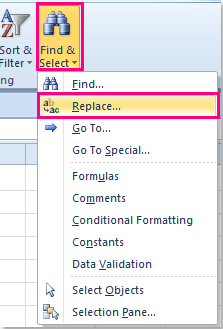
3. In the opened "Find and Replace" dialog, enter a comma into the "Find what" text box, and type a comma and a space into the "Replace with" text box, see screenshot:
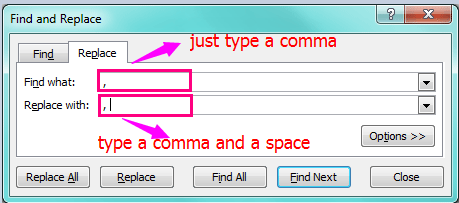
4. And then click "Replace All" button, the spaces have been inserted after the commas.
Adding spaces after commas in Excel is a simple yet essential task for improving the readability and consistency of your data. Whether you prefer using formulas for a quick and dynamic solution, leveraging the user-friendly Kutools for Excel for bulk processing, or utilizing the Find and Replace function for straightforward manual adjustments, there’s a method to suit every need. If you're interested in exploring more Excel tips and tricks, our website offers thousands of tutorials to help you master Excel..
Related article:
How to insert spaces before capital letters in excel?
Best Office Productivity Tools
Supercharge Your Excel Skills with Kutools for Excel, and Experience Efficiency Like Never Before. Kutools for Excel Offers Over 300 Advanced Features to Boost Productivity and Save Time. Click Here to Get The Feature You Need The Most...
Office Tab Brings Tabbed interface to Office, and Make Your Work Much Easier
- Enable tabbed editing and reading in Word, Excel, PowerPoint, Publisher, Access, Visio and Project.
- Open and create multiple documents in new tabs of the same window, rather than in new windows.
- Increases your productivity by 50%, and reduces hundreds of mouse clicks for you every day!
All Kutools add-ins. One installer
Kutools for Office suite bundles add-ins for Excel, Word, Outlook & PowerPoint plus Office Tab Pro, which is ideal for teams working across Office apps.
- All-in-one suite — Excel, Word, Outlook & PowerPoint add-ins + Office Tab Pro
- One installer, one license — set up in minutes (MSI-ready)
- Works better together — streamlined productivity across Office apps
- 30-day full-featured trial — no registration, no credit card
- Best value — save vs buying individual add-in
