How to convert hex number to decimal number in Excel?
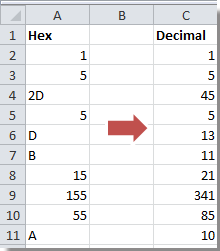
If you have a column with hex numbers in a worksheet, and now you want to convert these hex numbers to decimal numbers as shown as below screenshot, how can you solve it? Now I will tell you the way to convert hex to decimal in Excel.
Convert hex to decimalConvert decimal to hex
Convert between decimal and hex with Kutools for Excel
Convert hex to decimal
To convert hex number to decimal number is very easy in Excel. You just need a formula.
Select a blank cell next to the hex number column, and type this formula =HEX2DEC(A2) (A2 indicates the cell you need to convert) into it, press Enter key, then drag its AutoFill handle to fill the range you need. See screenshot:
Convert decimal to hex
If you want to convert decimal number to hex number back in Excel, you also can use a formula.
Select a blank cell next to the decimal number column, and type this formula =DEC2HEX(A2) (A2 indicates the cell you need to convert) into it, press Enter key, then drag its AutoFill handle to fill the range you need. See screenshot:
Convert between decimal and hex with Kutools for Excel
If you do not like to use formula, you can try to use Kutools for Excel's Unit Conversion tool which can help you convert between multiple units without formulas.
After free installing Kutools for Excel, please do as below:
1. Select the data you want to convert, and click Kutools > Content > Unit Conversion. See screenshot:
2. In the Unit Conversion dialog, select Hex form the Unit dropdown list, and then select the unit you wnat to convert betweeen from the two lists, you can preview the result from the Preview pane. See screenshot:
3. click Ok, then the data has been converted.
With Kutools for Excel's Unit Conversion function, you can convert between various units.
Demo: Convert Between Decimal And Hex
Related Articles:
Best Office Productivity Tools
Supercharge Your Excel Skills with Kutools for Excel, and Experience Efficiency Like Never Before. Kutools for Excel Offers Over 300 Advanced Features to Boost Productivity and Save Time. Click Here to Get The Feature You Need The Most...
Office Tab Brings Tabbed interface to Office, and Make Your Work Much Easier
- Enable tabbed editing and reading in Word, Excel, PowerPoint, Publisher, Access, Visio and Project.
- Open and create multiple documents in new tabs of the same window, rather than in new windows.
- Increases your productivity by 50%, and reduces hundreds of mouse clicks for you every day!
All Kutools add-ins. One installer
Kutools for Office suite bundles add-ins for Excel, Word, Outlook & PowerPoint plus Office Tab Pro, which is ideal for teams working across Office apps.
- All-in-one suite — Excel, Word, Outlook & PowerPoint add-ins + Office Tab Pro
- One installer, one license — set up in minutes (MSI-ready)
- Works better together — streamlined productivity across Office apps
- 30-day full-featured trial — no registration, no credit card
- Best value — save vs buying individual add-in