How to Repeat a Number Sequence in Excel: Step-by-Step Guide
Repeating a number sequence in Excel—such as 1, 2, 3, 4, 1, 2, 3, 4—can be incredibly useful for organizing data, creating structured patterns, and automating repetitive tasks. Whether you're handling small datasets or large tables, Excel offers several efficient methods to repeat number sequences with ease.
- Repeat number sequence with Fill Handle
- Repeat number sequence with MOD function
- Repeat number or text string sequence with a powerful feature
- Repeat number sequence with SEQUENCE function (Excel 365/Excel 2021)
Repeat number sequence with Fill Handle
The Fill Handle is one of Excel’s most intuitive tools for creating patterns and repeating sequences.
- Enter the sequence you want to repeat in a few cells. For example, type 1, 2, 3,4 in cells A1 to A4.
- Select the cells that contain the sequence. Move your mouse to the bottom-right corner of the selection until it turns into a small black cross.
- Drag the Fill Handle down (or across) to fill more cells. While dragging, hold the Ctrl key to repeat the sequence instead of extending it.

Repeat number sequence with MOD function
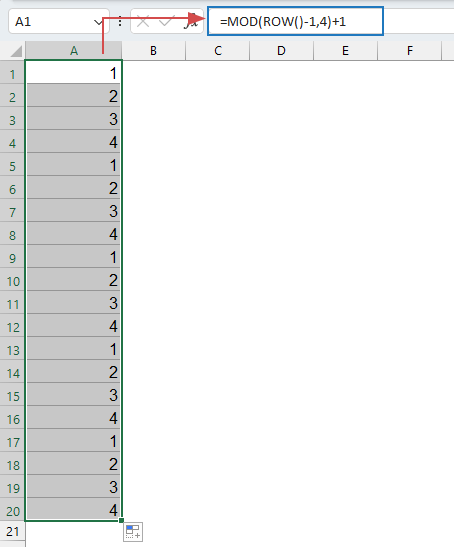
The MOD function is a powerful way to create repeating sequences, especially when dealing with larger datasets.
Enter or copy the below formula into a blank cell where you want to insert the number sequence, then, drag the formula down to fill the column with sequence numbers. See screenshot:
=MOD(ROW()-1,4)+1- ROW()-1 gives a running count starting from 0.
- MOD(...,4) wraps the count after 4 steps.
- +1 adjusts the sequence to start from 1 instead of 0.
- The formula is ideal for repeating linear numbers (like 1–4), but it doesn’t easily support non-linear or custom sequences (e.g., 1, 3, 5 or A, B, C).
- If your sequence doesn’t start on row 1, you need to adjust the formula (e.g., ROW()-X) to align the output correctly.
- The formula repeats endlessly unless manually stopped or limited by the number of rows you drag down. It doesn’t inherently let you define “repeat X times.”
Repeat number or text string sequence with a powerful feature
Repeating a number or text sequence in Excel can be tedious—especially when working with large datasets. While formulas like MOD, and SEQUENCE can help, they often require time and technical know-how. That’s where Kutools for Excel comes in. With its powerful built-in features, Kutools makes it easy to repeat numbers or text sequences with just a few clicks—no formulas or VBA needed.
After installing Kutools for Excel, please do with the following steps:
- Select the column or cell range where you want to insert the repeated sequence.
- Then, click Kutools > Insert > Insert Sequence Number. See screenshot:

- In the dialog box, specify the Fill order, and then, click New button to create a custom sequence.

- In the following dialog box, configure the number sequence as you need:
- Enter a name for your custom sequence list.
- Specify the Start Number, End Number, Increment, and Number of Digits.
- Add a Prefix and/or Suffix if desired.
- Click OK to save your settings.

- When it returns to the former dialog box, click OK or Apply. Kutools will automatically repeat your defined sequence across the selected cells.

Repeat number sequence with SEQUENCE function (Excel 365/Excel 2021)
If you're using a modern version of Excel, the SEQUENCE function allows for dynamic arrays and repeated patterns.
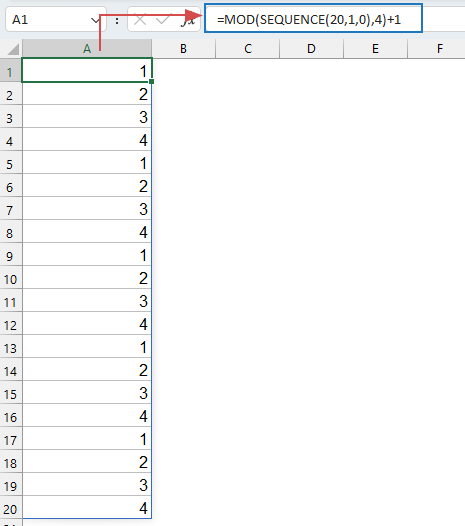
Enter or copy the following formula into a blank cell where you want to insert the number sequence, then press Enter key, the list or number sequence is generated at once:
=MOD(SEQUENCE(20,1,0),4)+1- SEQUENCE(20,1,0): Generates a number sequence starting from 0.
• 20 = creates 20 rows
• 1 = creates 1 column
• 0 = starts from the number 0 - MOD(...,4): Calculates the remainder when each number is divided by 4
- =MOD(SEQUENCE(20,1,0),4)+1: Adds 1 to each remainder
If you want to generate more or fewer values, simply change the 20 in the SEQUENCE function. If you want to change the range of the repeating numbers, just modify the 4.
- Only Works in Excel 365 / 2021: Older versions of Excel do not support SEQUENCE or dynamic arrays.
- Numeric Output Only: This formula only works with numbers. To repeat text sequences, you'll need to combine it with INDEX or CHOOSE.
- Linear Pattern Only: It repeats in a fixed step (1, 2, 3, 4). To create non-linear or custom patterns (e.g., 5, 10, 15), a different formula (like with INDEX) is needed.
✅ Conclusion
Repeating number or text sequences in Excel can be accomplished in several efficient ways, depending on your needs and Excel version.
- The Fill Handle is perfect for quick, manual patterns.
- The MOD function offers a dynamic, formula-based solution for repeating numbers.
- For more flexibility and ease—especially when working with custom text or merged cells—Kutools for Excel is a powerful add-in.
- And if you're using Excel 365 or 2021, the SEQUENCE function provides a clean, formula-only method for generating dynamic, repeating sequences.
Choose the method that best suits your workflow to save time and streamline repetitive data tasks. If you're interested in exploring more Excel tips and tricks, our website offers thousands of tutorials to help you master Excel.
Best Office Productivity Tools
Supercharge Your Excel Skills with Kutools for Excel, and Experience Efficiency Like Never Before. Kutools for Excel Offers Over 300 Advanced Features to Boost Productivity and Save Time. Click Here to Get The Feature You Need The Most...
Office Tab Brings Tabbed interface to Office, and Make Your Work Much Easier
- Enable tabbed editing and reading in Word, Excel, PowerPoint, Publisher, Access, Visio and Project.
- Open and create multiple documents in new tabs of the same window, rather than in new windows.
- Increases your productivity by 50%, and reduces hundreds of mouse clicks for you every day!




