How to paste external content to Excel always match destination formatting?
When copy and paste data from other external applications to worksheet, Excel will paste the data with the original formatting it used by default. If you need the pasted data using the own format of your used worksheet, you should choose Match Destination Formatting option to your need when you paste. But, if you need to apply this option frequently, I can help you set this option as default when you using Ctrl +V to paste data.
Paste external content to worksheet always match destination formatting with Excel Options
Paste external content to worksheet always match destination formatting with VBA code
Paste external content to worksheet always match destination formatting with Excel Options
To make Excel paste the data with destination formatting, you can add a special command to your Quick Access Toolbar.
1. Click File > Options, and in the Excel Options dialog box:
- (1.) Click Quick Access Toolbar in the left pane;
- (2.) Then choose All Commands under Choose commands from drop down list;
- (3.) And then scroll down and choose Paste and Match Destination Formatting in the list box;
- (4.) Then click Add >> button to add this command to the Customize Quick Access Toolbar.
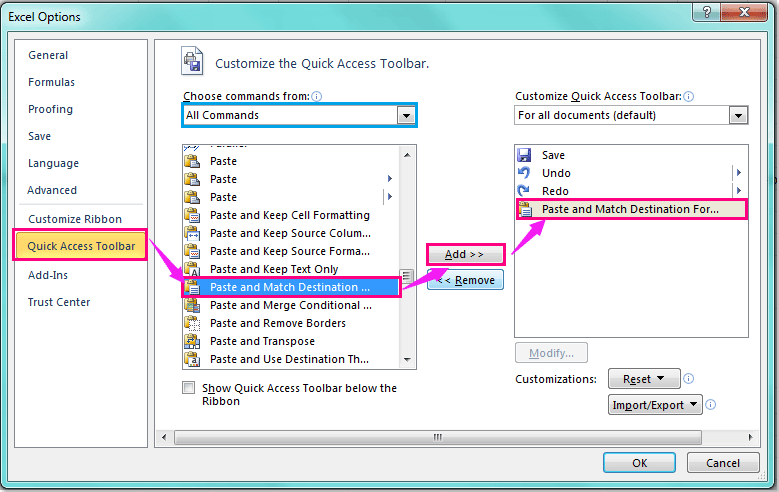
2. After adding this command, then click OK button to close this dialog box.
3. And now, the Paste and Match Destination Formatting has been added to the Customize Quick Access Toolbar, see screenshot:

And when you paste the data from other application, you just need to click the Paste and Match Destination Formatting button in the Quick Access Toolbar, the content will be pasted to the sheet matching the destination formatting of your worksheet.
Note: This method is not applied to Excel 2007.

Unlock Excel Magic with Kutools AI
- Smart Execution: Perform cell operations, analyze data, and create charts—all driven by simple commands.
- Custom Formulas: Generate tailored formulas to streamline your workflows.
- VBA Coding: Write and implement VBA code effortlessly.
- Formula Interpretation: Understand complex formulas with ease.
- Text Translation: Break language barriers within your spreadsheets.
Paste external content to worksheet always match destination formatting with VBA code
You can also set the Match Destination Formatting as the default paste option when you using Ctrl + V with the following VBA code.
1. Hold down the ALT + F11 keys, and it opens the Microsoft Visual Basic for Applications window.
2. Click Insert > Module, and paste the following code in the Module Window.
VBA code: Set Match Destination Formatting as the default paste
Sub PasteWithDestinationFormatting()
ActiveCell.PasteSpecial (xlPasteValues)
End Sub
3. And then save and close this dialog, then press Alt + F8 keys to open the Macro dialog. In the Macro dialog, select the code name you created in step 2, and click Options button, then in the appeared Macro Options dialog, enter v under Shortcut key section, see screenshot:

4. Then click OK in the Macro Options dialog, and close the Macro dialog box.
And now, when you paste your data from external application into the worksheet with Ctrl + V, the data will be pasted as Match Destination Formatting by default.
Related article:
How to set paste values as default paste when using Ctrl + V in Excel?
Demo: Paste external content to Excel always match destination formatting
Best Office Productivity Tools
Supercharge Your Excel Skills with Kutools for Excel, and Experience Efficiency Like Never Before. Kutools for Excel Offers Over 300 Advanced Features to Boost Productivity and Save Time. Click Here to Get The Feature You Need The Most...
Office Tab Brings Tabbed interface to Office, and Make Your Work Much Easier
- Enable tabbed editing and reading in Word, Excel, PowerPoint, Publisher, Access, Visio and Project.
- Open and create multiple documents in new tabs of the same window, rather than in new windows.
- Increases your productivity by 50%, and reduces hundreds of mouse clicks for you every day!