How to auto number a column based on cell value on another column in Excel?
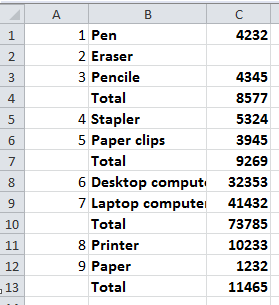
Auto number a column based on values on another column
 Auto number a column based on values on another column
Auto number a column based on values on another column
Fortunately, there is a formula can quickly number a column based on values of anther column in Excel.
1. Type 1 into the first cell of the column you want to number. See screenshot:

2. In the second cell of the column you want to number, type this formula =IF(B1:B13="Total","",COUNTIF($A$1:A1,">0")+1), and press Enter key.

Tip: In the above formula, B1:B13 is the column range you want to number based on, and A1 is the cell you typed 1 into, and “Total” is the value you do not want to number.
3. Then drag the autofill handle to the column range you want to number. See screenshot:


Unlock Excel Magic with Kutools AI
- Smart Execution: Perform cell operations, analyze data, and create charts—all driven by simple commands.
- Custom Formulas: Generate tailored formulas to streamline your workflows.
- VBA Coding: Write and implement VBA code effortlessly.
- Formula Interpretation: Understand complex formulas with ease.
- Text Translation: Break language barriers within your spreadsheets.
Relative Articles:
Best Office Productivity Tools
Supercharge Your Excel Skills with Kutools for Excel, and Experience Efficiency Like Never Before. Kutools for Excel Offers Over 300 Advanced Features to Boost Productivity and Save Time. Click Here to Get The Feature You Need The Most...
Office Tab Brings Tabbed interface to Office, and Make Your Work Much Easier
- Enable tabbed editing and reading in Word, Excel, PowerPoint, Publisher, Access, Visio and Project.
- Open and create multiple documents in new tabs of the same window, rather than in new windows.
- Increases your productivity by 50%, and reduces hundreds of mouse clicks for you every day!
All Kutools add-ins. One installer
Kutools for Office suite bundles add-ins for Excel, Word, Outlook & PowerPoint plus Office Tab Pro, which is ideal for teams working across Office apps.
- All-in-one suite — Excel, Word, Outlook & PowerPoint add-ins + Office Tab Pro
- One installer, one license — set up in minutes (MSI-ready)
- Works better together — streamlined productivity across Office apps
- 30-day full-featured trial — no registration, no credit card
- Best value — save vs buying individual add-in