3 methods to remove negative sign from numbers in Excel
In Excel, removing negative signs from numbers can be crucial when preparing data for reports, financial statements, or data analysis where absolute values are needed or negative values are not applicable. This guide will explore three efficient methods to remove negative signs from numbers in Excel, helping you clean and standardize your numerical data for better presentation and analysis.
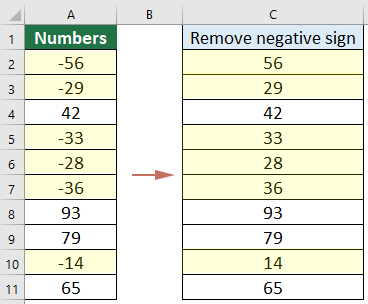
Remove negative sign from numbers with ABS function
The ABS function in Excel provides a straightforward way to convert all negative numbers to positive by returning the absolute value of a number, which is the number without its sign. This section will demonstrate how to apply this function to remove negative sign from numbers.
- Enter the following formula into a blank cell and press "Enter". If the cell contains a negative value, the negative sign will be removed immediately.
=ABS(A1)
- Select the cell containing the formula, then drag the fill handle across the desired range to apply the formula to adjacent cells. This action will remove the negative signs from all negative numbers in the selected cells, as shown in the screenshot:

Several clicks to remove negative sign from numbers with Kutools
Kutools for Excel offers a robust set of tools that simplify many common tasks, including removing negative signs from numbers, through a few clicks without the need for formulas.
After installing Kutools for Excel, select "Kutools" > "Content" > "Change Sign of Values".
Select the range of cells where you want to remove negative signs, select the "Change all negative values to positive" option in the "Change Sign of Values" dialog box, and finally click "OK".
Then all negative numbers in the selected range are changed to positive numbers at once.
Kutools for Excel - Supercharge Excel with over 300 essential tools, making your work faster and easier, and take advantage of AI features for smarter data processing and productivity. Get It Now
Remove negative sign from numbers with Find and Replace command
In Excel, "Find and Replace" command also can help you to find the negative sign in a range and replace it with nothing and thus the number will become positive.
- Select the range that you want to remove the negative sign.
- Click "Home" > "Find & Select" > "Replace".

- In the "Find and Replace" dialog, under the "Replace" tab, type the negative sign – into the "Find what" text box, and type nothing to leave the "Replace with" text box blank.

- Click the "Replace All" button. All negative signs will be removed, converting negative numbers to positive ones.

- Then click "OK" and close the "Find and Replace" dialog box.
Best Office Productivity Tools
Supercharge Your Excel Skills with Kutools for Excel, and Experience Efficiency Like Never Before. Kutools for Excel Offers Over 300 Advanced Features to Boost Productivity and Save Time. Click Here to Get The Feature You Need The Most...
Office Tab Brings Tabbed interface to Office, and Make Your Work Much Easier
- Enable tabbed editing and reading in Word, Excel, PowerPoint, Publisher, Access, Visio and Project.
- Open and create multiple documents in new tabs of the same window, rather than in new windows.
- Increases your productivity by 50%, and reduces hundreds of mouse clicks for you every day!
All Kutools add-ins. One installer
Kutools for Office suite bundles add-ins for Excel, Word, Outlook & PowerPoint plus Office Tab Pro, which is ideal for teams working across Office apps.
- All-in-one suite — Excel, Word, Outlook & PowerPoint add-ins + Office Tab Pro
- One installer, one license — set up in minutes (MSI-ready)
- Works better together — streamlined productivity across Office apps
- 30-day full-featured trial — no registration, no credit card
- Best value — save vs buying individual add-in





