How to rename worksheets based on cell values in Excel?
Renaming worksheets is usually applied in our Excel work, but have you ever tried to rename worksheets based on cell values? Of course, you can rename worksheets manually, but here this tutorial introduces some tricks can quickly rename multiple worksheets based on cell values which can save your working time.
Rename worksheets based on a specific cell with VBA
Rename worksheets based on a specific cell with Rename Multiple Worksheets ![]()
Rename worksheets based on a range of cell contents with Rename Multiple Worksheets ![]()
Rename worksheets based on a specific cell with VBA
With below VBA, you can rename the relative worksheet based on a specific cell.
1. Select the cell you want to rename worksheet based on, in this case select Cell A1. See screenshot:

2. Press Alt + F11 keys to open Microsoft Visual Basic for Applications window.
3. Click Insert > Module, then paste below VBA code to the new Module window.
VBA: Rename worksheets based on a specific cell values.
Sub RenameSheet()
'UpdatebyKutools20191129
Dim xWs As Worksheet
Dim xRngAddress As String
Dim xName As String
Dim xSSh As Worksheet
Dim xInt As Integer
xRngAddress = Application.ActiveCell.Address
On Error Resume Next
Application.ScreenUpdating = False
For Each xWs In Application.ActiveWorkbook.Sheets
xName = xWs.Range(xRngAddress).Value
If xName <> "" Then
xInt = 0
Set xSSh = Nothing
Set xSSh = Worksheets(xName)
While Not (xSSh Is Nothing)
Set xSSh = Nothing
Set xSSh = Worksheets(xName & "(" & xInt & ")")
xInt = xInt + 1
Wend
If xInt = 0 Then
xWs.Name = xName
Else
If xWs.Name <> xName Then
xWs.Name = xName & "(" & xInt & ")"
End If
End If
End If
Next
Application.ScreenUpdating = True
End Sub4. Press F5 key to run VBA code. Then all the worksheets have been renamed by each relative A1 cell values.

Rename worksheets based on a specific cell with Rename Multiple Worksheets
If you have Kutools for Excel, you do not need to save the VBA code, you can use the Rename Multiple Worksheets feature to quickly rename all worksheet based on their relative cells.
After free installing Kutools for Excel, please do as below:
1. Enable the workbook you want to rename its worksheets’ names.
2. Click Kutools Plus > Worksheet > Rename Worksheets. See screenshot:

3. Then in the popped out dialog, check the sheets you want to rename under Worksheets pane, and select one of the Rename Option you need, here I will replace the sheet name, then check Rename worksheets with specific cell, and select the cell you need to rename by. See screenshot:

4. Click Ok. Now the sheets are renamed with specific cell contents.

But in sometimes, what you need is to rename multiple worksheets based on a range of cell values as below screenshot shown, in this case, you can choose below method.

Rename worksheets based on a range of cell contents with Rename Multiple Worksheets
With Rename Multiple Worksheets of Kutools for Excel, you also can rename the sheets based on a selected range.
After free installing Kutools for Excel, please do as below:
1. Click Kutools Plus > Worksheet > Rename Worksheets. See screenshot:

2. In the Rename Multiple Worksheets dialog, you need to specify the settings as these:
(1) Select the worksheets you need to rename from Worksheets list;
(2) Check From specific range option, and select the cell values you need to rename based on;
(3) Specify the Rename Options, you can check Insert before original sheet name, Insert after original sheet name, or Replace original sheet name, and you can preview the corresponding result in the dialog.

3. Click Ok, and then you can see all the worksheets you selected have been renamed based on the specified cell values.
Replace original sheet name
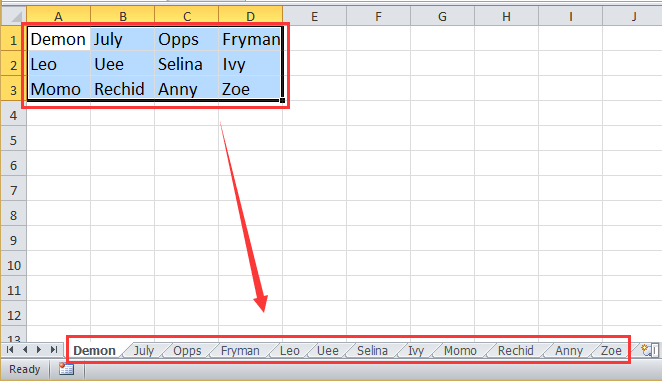
Insert before original sheet name

Insert after original sheet name

With Rename Worksheets utility, you also can rename worksheets with a specific prefix or suffix. Click here to know more about Rename Multiple Worksheets.
Rename Multiple Sheets Based on Cell Values
Best Office Productivity Tools
Supercharge Your Excel Skills with Kutools for Excel, and Experience Efficiency Like Never Before. Kutools for Excel Offers Over 300 Advanced Features to Boost Productivity and Save Time. Click Here to Get The Feature You Need The Most...
Office Tab Brings Tabbed interface to Office, and Make Your Work Much Easier
- Enable tabbed editing and reading in Word, Excel, PowerPoint, Publisher, Access, Visio and Project.
- Open and create multiple documents in new tabs of the same window, rather than in new windows.
- Increases your productivity by 50%, and reduces hundreds of mouse clicks for you every day!
All Kutools add-ins. One installer
Kutools for Office suite bundles add-ins for Excel, Word, Outlook & PowerPoint plus Office Tab Pro, which is ideal for teams working across Office apps.
- All-in-one suite — Excel, Word, Outlook & PowerPoint add-ins + Office Tab Pro
- One installer, one license — set up in minutes (MSI-ready)
- Works better together — streamlined productivity across Office apps
- 30-day full-featured trial — no registration, no credit card
- Best value — save vs buying individual add-in