How to sum / average ignore negative values in Excel?
Normally, we can apply the SUM and AVERAGE functions to calculate the result of a range of cells including positives and negatives, but, how can we sum or average numbers ignore the negative values in Excel? Here, I will talk about some quick tricks to deal with this problem.
Sum / Average ignore negative values with formulas
Sum / Average ignore negative values with Kutools for Excel
Sum / Average ignore negative values with formulas
To sum or average all values excluding the negative numbers, please apply the following formulas:
Sum ignore negative values:
1. Enter this formula into a blank cell where you want to put the result, =SUMIF(A1:D9,">=0"), see screenshot:

2. Then press Enter key to get the result, see screenshot:
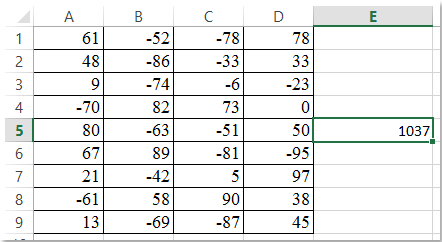
Average ignore negative values:
To average ignore the negative values, please use this formula: =SUMIF(A1:D9,">=0")/COUNTIF(A1:D9,">=0").
Note: In the above formulas, A1:D9 is the data range that you want to use, you can change the cell reference as your need.
Sum / Average ignore negative values with Kutools for Excel
Kutools for Excel’s Select Specific Cells feature can help you to select all non-negative numbers at once, and get the calculations, such as sum, average, count at the status bar.
After installing Kutools for Excel, please do as follows:
1. Select the cells that you want to use.
2. Click Kutools > Select > Select Specific Cells, see screenshot:
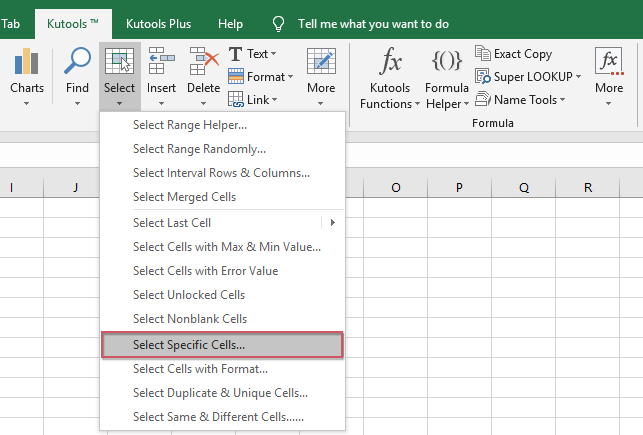
3. In the Select Specific Cells dialog box, do the following operations:
(1.) Select Cell from the Selection type;
(2.) Choose Greater than or equal to from the Specific type, and enter 0 in the text box.

4. Then click Ok or Apply button, all numbers exclude negatives have been selected, and you can view the result of the average, count, sum calculations at the bottom of the status bar, see screenshot:
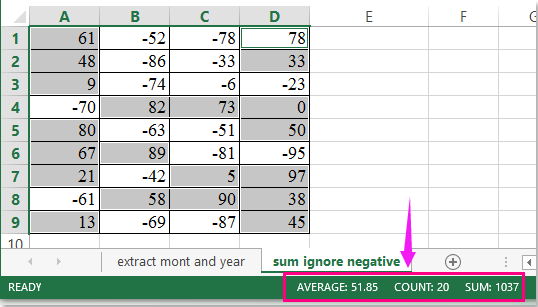
Click to know more about this Select Specific Cells utility…
Kutools for Excel - Supercharge Excel with over 300 essential tools. Enjoy permanently free AI features! Get It Now
Demo: Sum / Average ignore negative values with Kutools for Excel
Best Office Productivity Tools
Supercharge Your Excel Skills with Kutools for Excel, and Experience Efficiency Like Never Before. Kutools for Excel Offers Over 300 Advanced Features to Boost Productivity and Save Time. Click Here to Get The Feature You Need The Most...
Office Tab Brings Tabbed interface to Office, and Make Your Work Much Easier
- Enable tabbed editing and reading in Word, Excel, PowerPoint, Publisher, Access, Visio and Project.
- Open and create multiple documents in new tabs of the same window, rather than in new windows.
- Increases your productivity by 50%, and reduces hundreds of mouse clicks for you every day!