Concatenate column/row/cells into one cell with comma, space, line break
Concatenating a row, a column or a range of cells into a single cell using delimiters like commas, spaces, or line breaks can be achieved through various methods. This is particularly useful for summarizing data or preparing it for export. Below is a detailed guide, including several methods tailored for different needs and Excel versions.
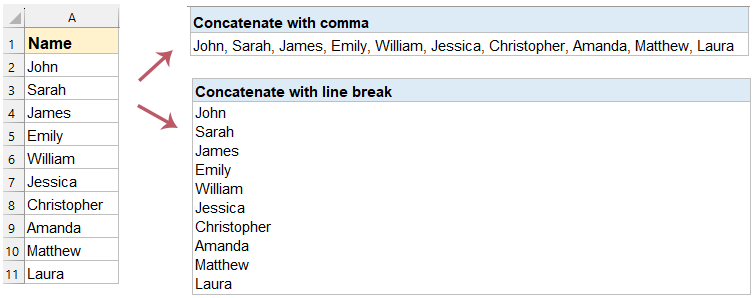
Concatenate a row / column with comma/space by formula
Concatenate a row data into one cell with comma/space
For example you have a row of names as below screenshot shown, and you need to concatenate this row into one cell and separate cell contents with comma or space. You can apply the CONCATENATE function as follows:

1. Select a blank cell you will place the concatenation result in, and enter the following formula into it.
=CONCATENATE(B1:J1&",")2. Highlight the B1:J1&"," in the formula and press "F9" key to replace cell references with cell contents.
3. Remove the curly braces { and } from the formula, and press the "Enter" key. See screenshot:

Note: In above formula, B1:J1 is the row you will concatenate, and "," means you will separate each cell content by comma. For separating by space, please replace the "," with " " in the formula.
Concatenate a column data into one cell with comma/space
Supposing you have a column of names as below screenshot shown, you can also apply the CONCATENATE function to combine this column/list into one cell and separate each cell content by comma or space in Excel.
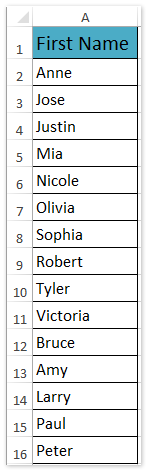
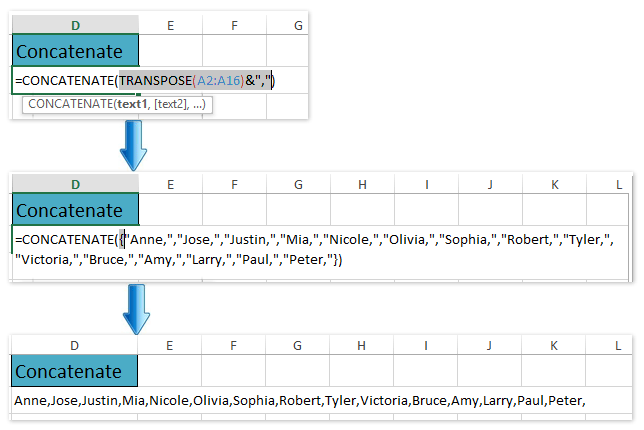
1. Select a blank cell you will place the concatenation result in, and enter the formula into it.
=CONCATENATE(TRANSPOSE(A2:A16)&",")2. Highlight the TRANSPOSE(A2:A16)&"," in the formula, and press the "F9" key to replace cell reference with cell contents.
3. Remove curly braces { and } from the formula, and press the "Enter" key. See above screenshot:
Note: In above formula, A2:A16 is the column/list you will concatenate, and "," means you will separate each cell content by comma. For separating by space, please replace the "," with " " in the formula.
Concatenate a range/row/column with comma/space/line break by Kutools for Excel
Effortlessly merge data in Excel with Kutools! Whether you’re combining a row, column, or an entire range, "Kutools for Excel" simplifies the process with just a few clicks. Say goodbye to complex formulas and embrace the power of easy-to-use features! Choose your delimiter—comma, space, or even a line break—and let Kutools seamlessly integrate your data into one single cell. Ideal for both professional and personal projects, Kutools enhances your productivity, ensuring you spend less time on data management and more on what truly matters. For example, you have a range as below screenshot shown, you can concatenate this range into one column, one row, or one cell easily with Kutools for Excel’s Combine utility.

1. Select the range you will concatenate, and click "Kutools" > "Merge & Split" > "Combine Rows Columns or Cells without Losing Data". See screenshot:
2. In the opening dialog box, please do as follows:
(1) In the "To combine selected cells according to following options" section, specify a combination option based on your need. In our case, we check the "Combine Columns" option;
(2) In the "Specify a separator" section, check a separator as you need. In our case, we check the "New line" option;
(3) From the "Place the results to" drop-down list, choose where to output the result. Here we select the "Left cell".
(4) In the "Options" section please check the "Delete contents of combined cells" option. See screenshot:

3. Click the "Ok" button.
And then you will see selected columns are merged into one column, and cells in each row are concatenated into the first cell of this row. See screenshot:

Select "Combine rows" option in the "To combine selected cells according to following option" section:

Select Combine into single cell option in the "To combine selected cells according to following option" section:

Kutools for Excel - Supercharge Excel with over 300 essential tools. Enjoy permanently free AI features! Get It Now
By understanding and utilizing these methods, you can streamline the process of concatenating rows or columns into a single cell in Excel, enhancing both productivity and data readability.If you're interested in exploring more Excel tips and tricks, our website offers thousands of tutorials. Please click here to access them.
Demo: concatenate range/cells with comma, space, line break in Excel
Related articles:
Concatenate keeping number/date formatting in Excel
Concatenate range with adding/including quotation marks in Excel
Concatenate first letters of names/cells in Excel
Concatenate cells from another sheet/different sheets in Excel
Best Office Productivity Tools
Supercharge Your Excel Skills with Kutools for Excel, and Experience Efficiency Like Never Before. Kutools for Excel Offers Over 300 Advanced Features to Boost Productivity and Save Time. Click Here to Get The Feature You Need The Most...
Office Tab Brings Tabbed interface to Office, and Make Your Work Much Easier
- Enable tabbed editing and reading in Word, Excel, PowerPoint, Publisher, Access, Visio and Project.
- Open and create multiple documents in new tabs of the same window, rather than in new windows.
- Increases your productivity by 50%, and reduces hundreds of mouse clicks for you every day!
All Kutools add-ins. One installer
Kutools for Office suite bundles add-ins for Excel, Word, Outlook & PowerPoint plus Office Tab Pro, which is ideal for teams working across Office apps.
- All-in-one suite — Excel, Word, Outlook & PowerPoint add-ins + Office Tab Pro
- One installer, one license — set up in minutes (MSI-ready)
- Works better together — streamlined productivity across Office apps
- 30-day full-featured trial — no registration, no credit card
- Best value — save vs buying individual add-in