How to convert decimal number to binary/octal/hex number or vice versa in Excel?
In some cases, particularly in math calculations, you may need to convert decimal number to binary, octal or hex number or vice versa, if you are not good at the conversion, this job must be a problem for you. In this tutorial, I introduce the helpful tricks for you to quickly solve the conversion between decimal number and binary/octal/hex number in Excel.
Convert decimal number to binary/octal/hex with formulas
Convert decimal number to binary/octal/hex with Kutools for Excel ![]()
 Convert decimal number to binary/octal/hex with formulas
Convert decimal number to binary/octal/hex with formulas
There are some simple formulas that can quickly finish the conversion between decimal numbers and binary/octal/hex number.
Select a blank cell and type this formula =DEC2BIN(A1) to convert a decimal number to binary number, then press Enter key to get the result. And if you need, drag the auto fill handle down or right to fill the cells.
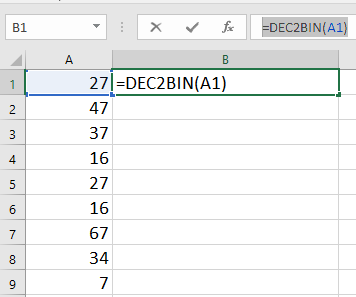
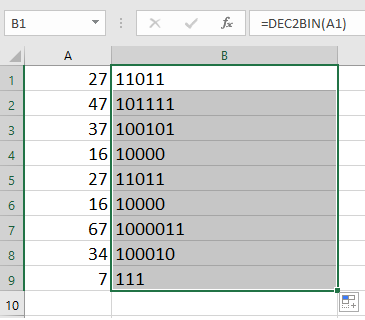
To convert decimal to hex, octal or vice versa, you can take references form below table.

Tip: In above formulas, A1 is the cell you use to convert.
 Convert decimal number to binary/octal/hex with Kutools for Excel
Convert decimal number to binary/octal/hex with Kutools for Excel
There is a multi-units converter called Unit Conversion which is one of utility of Kutools for Excel, can quickly convert between multiple measures.
After free installing Kutools for Excel, please do as below:
1. Select the data you need to convert, and click Kutools > Content>Unit Conversion. See screenshot:
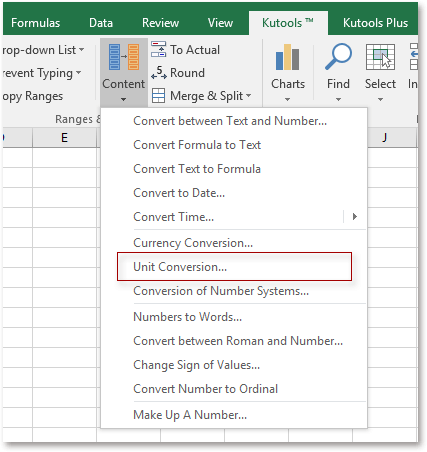
2. Select Hex from the Units dropdown list, and then select the units from the two lists, and you can preview the results in the right Preview pane. See screenshot:
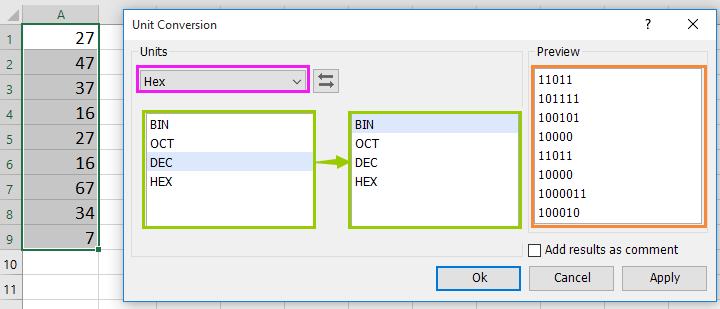
3. Click Ok, and the decimal numbers have been converted.
Tip:
With Unit Conversion of Kutools for Excel, you can add the converted results as comments and keep the original data by checking Add results as comment.
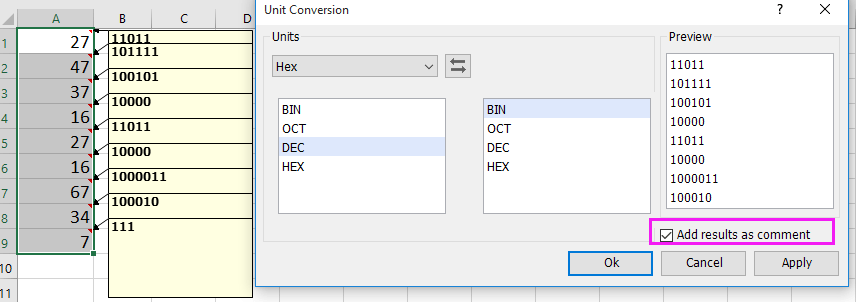
Relative Articles:
- How to convert gallon to liter/ounce or vice versa in Excel?
- How to convert date to yyyy-mm-dd format in Excel?
- How to convert a single row to multiple columns and rows in Excel?
- How to convert time string to time in Excel?
Best Office Productivity Tools
Supercharge Your Excel Skills with Kutools for Excel, and Experience Efficiency Like Never Before. Kutools for Excel Offers Over 300 Advanced Features to Boost Productivity and Save Time. Click Here to Get The Feature You Need The Most...
Office Tab Brings Tabbed interface to Office, and Make Your Work Much Easier
- Enable tabbed editing and reading in Word, Excel, PowerPoint, Publisher, Access, Visio and Project.
- Open and create multiple documents in new tabs of the same window, rather than in new windows.
- Increases your productivity by 50%, and reduces hundreds of mouse clicks for you every day!