How to get max/min of visible cells only in Excel?
We can apply the Max function and Min function to easily get the max/min in a range in Excel. But do you know how to get the max/min value while ignoring hidden cells? What if you want to apply conditional formatting to visible cells only to highlight the max/min values? The following solutions will ease your work:
- Get max/min of visible cells only with SUBTOTAL function
- Get max/min of visible cells only with conditional formatting
- Get max/min of visible cells only of each row/column with Kutools for Excel
Get max/min of visible cells only with SUBTOTAL function
We can apply the SUBTOTAL function to get the maximum value or minimum value of visible cells only in Excel.
Select a blank cell you will place the maximum value of visible cells only into, type the formula =SUBTOTAL(104,C2:C19) into it, and press the Enter key. Then you will get the maximum value of visible cells only. See screenshot:

Notes:
(1) In above formula, C2:C19 is the list where you will get the maximum value of visible cells only.
(2) To get the minimum value of visible cells only, please apply this formula =SUBTOTAL(105,C2:C19).
Sum/Count/Average visible cells only in a specified range with ignoring hidden or filtered cells/rows/columns
The normally SUM/Count/Average function will count all cells in the specified range on matter cells are hidden/filtered or not. While the Subtotal function can only sum/count/average with ignoring hidden rows. However, Kutools for Excel's SUMVISIBLE/ COUNTVISIBLE/ AVERAGEVISIBLE functions will easily calculate the specified range with ignoring any hidden cells, rows, or columns.
Kutools for Excel - Supercharge Excel with over 300 essential tools. Enjoy permanently free AI features! Get It Now
Get max/min of visible cells only with conditional formatting
This method will introduce the Conditional Formatting feature to get the maximum/minimum value of visible cells only easily in the filtered list.
1. Select the range you will get the max/min of visible cells only without the headers, and click Home > Conditional Formatting > New Rule. See screenshot:

2. In the opening New Formatting Rule dialog box, please:
(1) Click to highlight the Use a formula to determine which cells to format option in the Select a Rule Type box;
(2) Type the formula =$C2=AGGREGATE(4,7,$C$2:$C$22) (C2:C22 is the filtered column where you will get the maximum value of visible cells only, and C2 is the first cell of this filtered column ) into the Format values where this formula is true box;
Note: For getting the minimum value of visible cells only, please apply this formula =$C2=AGGREGATE(5,7,$C$2:$C$22).
(3) Click the Format button.
3. In the opening Format Cells dialog box, please specify a format as you need, and click the OK button.
In our case, we select a highlight color under the Fill tab. See screenshot:

4. Now it returns to the New Formatting Rule dialog box. Please click the OK button to apply this conditional formatting.
So far, when we filter the specified range, it will automatically highlight the row with maximum value (or minimum value). See screenshots:

Note: This method works in Excel 2010 and later versions.
Get max/min of visible cells only in each row/column with Kutools for Excel
This method will introduce Kutools for Excel’s Select Cells with Max & Min Value utility to quickly find out the maxi/min value of visible cells only in each row/column easily.
1. Select the range with filtered/hidden rows or columns, next press the Alt +; keys simultaneously to select the visible rows and columns only, thirdly press the Ctrl + C keys to copy the visible cells and columns only, and at last select the destination range and press the Ctrl + V keys to paste the visible rows and columns. See screenshot:

2. Keep selecting the new range, and click Kutools > Select > Select Cells with Max & Min Value. See screenshot:

3. In the opening Select Cells With Max & Min Value dialog box, please:
(1) In the Go To section, please check the Minimum value option or Maximum value option as you need. In our case, we check the Maximum value option;
(2) In the Base section, please specify the scale you will get the max/min value. In our case, we check the Entire row option;
(3) In the Select section, please check the First cell only option or All cells option as you need. In our case, we check the All cells option.
(4) Click the Ok button.
4. Another Select Cells With Max & Min Value dialog box comes out and shows how many cells have been found and selected. Just click the OK button to close it. And then you will see the maximum value in each row has been found and selected. See screenshots:
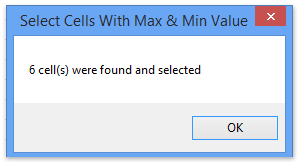
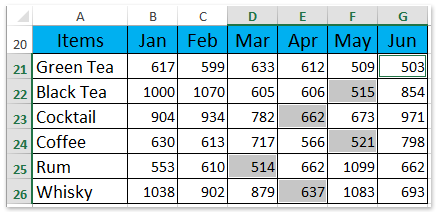
Kutools for Excel - Supercharge Excel with over 300 essential tools. Enjoy permanently free AI features! Get It Now
Demo: Get max/min value in visible range/rows/columns
Related articles:
Sum only filtered or visible cells in Excel
Count ignore hidden cells/rows/columns in Excel
Best Office Productivity Tools
Supercharge Your Excel Skills with Kutools for Excel, and Experience Efficiency Like Never Before. Kutools for Excel Offers Over 300 Advanced Features to Boost Productivity and Save Time. Click Here to Get The Feature You Need The Most...
Office Tab Brings Tabbed interface to Office, and Make Your Work Much Easier
- Enable tabbed editing and reading in Word, Excel, PowerPoint, Publisher, Access, Visio and Project.
- Open and create multiple documents in new tabs of the same window, rather than in new windows.
- Increases your productivity by 50%, and reduces hundreds of mouse clicks for you every day!
All Kutools add-ins. One installer
Kutools for Office suite bundles add-ins for Excel, Word, Outlook & PowerPoint plus Office Tab Pro, which is ideal for teams working across Office apps.
- All-in-one suite — Excel, Word, Outlook & PowerPoint add-ins + Office Tab Pro
- One installer, one license — set up in minutes (MSI-ready)
- Works better together — streamlined productivity across Office apps
- 30-day full-featured trial — no registration, no credit card
- Best value — save vs buying individual add-in
