How to unhide or show columns & rows in Excel?
Hiding columns and rows in Excel is a common practice to streamline your view and focus on relevant data without deleting information that might be useful later. However, you may need to bring these hidden elements back into view for further modifications or reviews. This article explains how to unhide or show all columns and rows in Excel effectively.
- show the hidden columns and rows one by one with built-in features
- show the hidden columns and rows at a time with Kutools
Show the hidden columns and rows one by one with built-in features
Step 1: Select the range containing the hidden column and rows, or press "Ctrl + A" to select the entire worksheet.
Step 2: Move to "Home" > "Format" > "Hide/Unhide" > "Unhide Rows" or "Unhide columns". See screenshot:
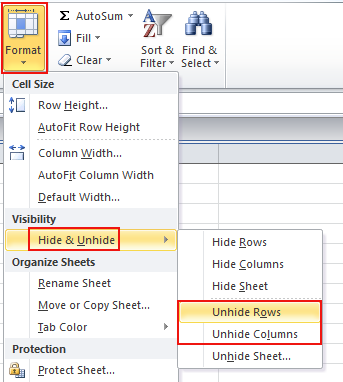
Note: You cannot unhide all the rows and columns at a time but have to display them individually.
Show the hidden columns and rows at a time with Kutools for Excel
While Excel itself does not provide a direct option to unhide all hidden columns and rows at once, the third-party tool Kutools for Excel fills this gap with its "Unhide All Ranges" function. This feature is especially beneficial for users who work with complex spreadsheets where multiple columns and rows have been hidden over time for various reasons.
After installing Kutools for Excel, click "Kutools" > "View" > "Unhide All Ranges". See screenshot:

The following example shows how the feature works. We had hidden rows 3, 4, and 5 earlier, and after clicking "Unhide All Ranges", the hidden rows are displayed as normal.
 |
 |
Kutools for Excel - Supercharge Excel with over 300 essential tools. Enjoy permanently free AI features! Get It Now
Best Office Productivity Tools
Supercharge Your Excel Skills with Kutools for Excel, and Experience Efficiency Like Never Before. Kutools for Excel Offers Over 300 Advanced Features to Boost Productivity and Save Time. Click Here to Get The Feature You Need The Most...
Office Tab Brings Tabbed interface to Office, and Make Your Work Much Easier
- Enable tabbed editing and reading in Word, Excel, PowerPoint, Publisher, Access, Visio and Project.
- Open and create multiple documents in new tabs of the same window, rather than in new windows.
- Increases your productivity by 50%, and reduces hundreds of mouse clicks for you every day!