How to change uppercase to proper or title case in Microsoft Excel?
Sometime you may need to change uppercase letters to title case or proper case as following screenshot shown. And this article will guide you to change all uppercase letters or text strings to proper case or title case in Microsoft Excel.
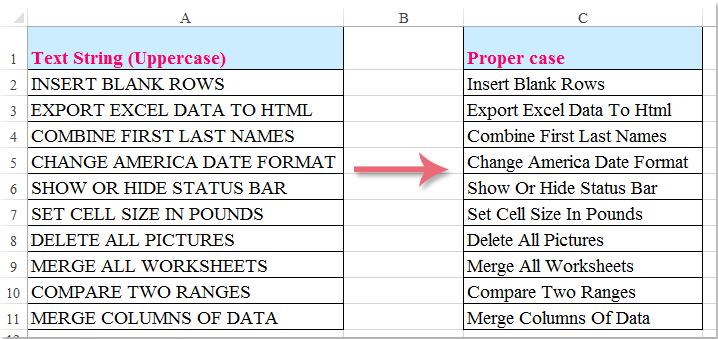
Change uppercase to proper/title case in Excel with PROPER function
Change uppercase to proper/title case in Excel with VBA code
Change uppercase to proper/title case in Excel with Kutools for Excel
Change uppercase to proper/title case in Excel with PROPER function
Microsoft Excel's Proper function can change any text to proper cases. Please do as this:
1. In the adjacent blank cell B2, enter this formula: =PROPER(A2), see screenshot:

2. Then press Enter key, select cell B2, and drag the fill handle over the range that you want to contain this formula. And all of the upper case text has been converted to the proper case. See screenshot:

Note: As they are formulas, when you copy and paste them, you need paste them as values.
Change uppercase to proper/title case in Excel with VBA code
1. Active the worksheet that you want to use.
2. Then click Developer > Visual Basic, a new Microsoft Visual Basic for applications window will be displayed (or you can press the shortcut keys Alt + F11 to open the window), then click Insert > Module, and input the following code into the Module:
Sub ProperCase()
'Updateby Extendoffice
Dim Rng As Range
Dim WorkRng As Range
On Error Resume Next
xTitleId = "KutoolsforExcel"
Set WorkRng = Application.Selection
Set WorkRng = Application.InputBox("Range", xTitleId, WorkRng.Address, Type:=8)
For Each Rng In WorkRng
Rng.Value = Application.WorksheetFunction.Proper(Rng.Value)
Next
End Sub
3. Then click  button to run the code, then a dialog is displayed for you to select a range, see screenshot:
button to run the code, then a dialog is displayed for you to select a range, see screenshot:

4. Click OK, and all of the upper case letters have been changed to proper cases.

Change uppercase to proper/title case in Excel with Kutools for Excel
The Change Case tool of Kutools for Excel can help you easily change the text or letters to any kinds of cases. So does the proper/title case in selections.
| Kutools for Excel : with more than 300 handy Excel add-ins, free to try with no limitation in 30 days. |
1. Select the range which you will change uppercases to proper / title cases.
2. Click the Kutools > Text > Change Case…. See screenshot:

3. In Change Case dialog box, check the Proper Case option, and you can preview the results at the Preview Pane. See screenshot:

4. Then click OK or Apply. And all uppercase letters in the selection are changed to proper / title case.

Note: This utility of Proper Case can not only change uppercase to title case, but also can change all case in the selection to title case.
Kutools for Excel's Change Case tool can quickly change text case to UPPER, LOWER, PROPER, Sentence Case, and tOGGLE cASE. Click to know more…
Click Download and free trial Kutools for Excel Now !
Demo: change all uppercase letters to proper or title case
Related articles:
- Change text strings to sentence case
- Change text strings to uppercases
- Change uppercase to lowercase
- Change case of text
Best Office Productivity Tools
Supercharge Your Excel Skills with Kutools for Excel, and Experience Efficiency Like Never Before. Kutools for Excel Offers Over 300 Advanced Features to Boost Productivity and Save Time. Click Here to Get The Feature You Need The Most...

Office Tab Brings Tabbed interface to Office, and Make Your Work Much Easier
- Enable tabbed editing and reading in Word, Excel, PowerPoint, Publisher, Access, Visio and Project.
- Open and create multiple documents in new tabs of the same window, rather than in new windows.
- Increases your productivity by 50%, and reduces hundreds of mouse clicks for you every day!
