How to pin Outlook emails to taskbar or start menu of Windows 7/8?
As we know, it’s quite easily to pin a file or program icon into the Taskbar or the Start Menu in Windows 7/8. Have you even thought of pinning an Outlook email that you open and use frequently into the Taskbar or Start Menu? Here I will introduce the ways to pin Outlook emails into Taskbar or Start Menu in Windows 7/8.
Pin an Outlook email to Taskbar in Win 7/8
Pin an Outlook email to Start Menu in Win 7
- Enhance your email productivity with AI technology, enabling you to quickly reply to emails, draft new ones, translate messages, and more efficiently.
- Automate emailing with Auto CC/BCC, Auto Forward by rules; send Auto Reply (Out of Office) without requiring an exchange server...
- Get reminders like BCC Warning when replying to all while you're in the BCC list, and Remind When Missing Attachments for forgotten attachments...
- Improve email efficiency with Reply (All) With Attachments, Auto Add Greeting or Date & Time into Signature or Subject, Reply Multiple Emails...
- Streamline emailing with Recall Emails, Attachment Tools (Compress All, Auto Save All...), Remove Duplicates, and Quick Report...
Pin an Outlook email to Taskbar in Win 7/8
To pin a specified Outlook email to the Taskbar in Windows 7/8, please go ahead with following steps:
Step 1: In Outlook, click to select the email that you will pin to Taskbar;
Step 2: Click the File > Save As.
Step 3: In the popping up Save As dialog box, select the folder that you will save this email into, keep original name of this email or rename it in the File name box, and then click the Save button.
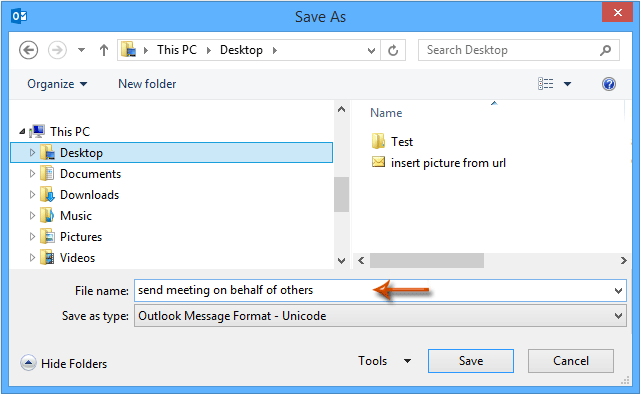
Step 4: Go to the folder that you saved the specified email in, then drag this email to the taskbar.
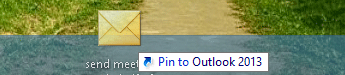
After pinning the specified email, right clicking the Outlook icon in the Taskbar, and you will see this email in the context menu. See screen shot:
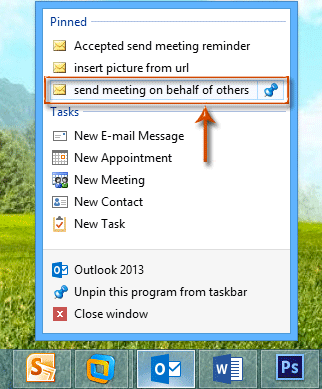
Pin an Outlook email to Start Menu in Win 7
You have to save the specified Outlook email into your computer before pinning it to the Start Menu in Windows 7.
Step 1: Save the specified Outlook email into your computer with definitely same steps as Step 1-3 in the method above.
Step 2: Then select the email you saved just now, and drag it to the Start Menu button of Windows 7 at the lower-left corner. See screen shot:
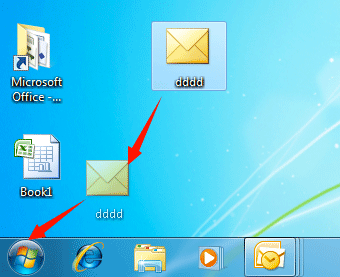
After dragging, you will see the specified Outlook email has been pinned into the Start menu. See screen shot:
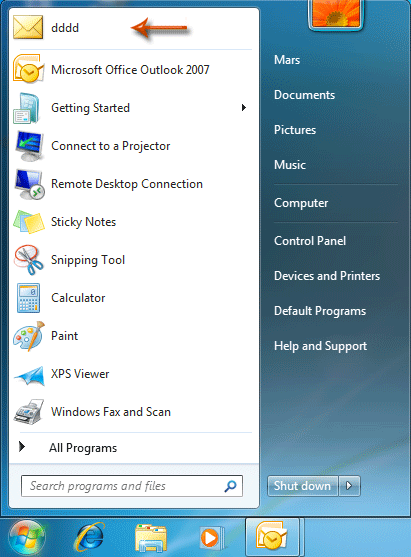
Best Office Productivity Tools
Breaking News: Kutools for Outlook Launches Free Version!
Experience the all-new Kutools for Outlook FREE version with 70+ incredible features, yours to use FOREVER! Click to download now!
📧 Email Automation: Auto Reply (Available for POP and IMAP) / Schedule Send Emails / Auto CC/BCC by Rules When Sending Email / Auto Forward (Advanced Rules) / Auto Add Greeting / Automatically Split Multi-Recipient Emails into Individual Messages ...
📨 Email Management: Recall Emails / Block Scam Emails by Subjects and Others / Delete Duplicate Emails / Advanced Search / Consolidate Folders ...
📁 Attachments Pro: Batch Save / Batch Detach / Batch Compress / Auto Save / Auto Detach / Auto Compress ...
🌟 Interface Magic: 😊More Pretty and Cool Emojis / Remind you when important emails come / Minimize Outlook Instead of Closing ...
👍 One-click Wonders: Reply All with Attachments / Anti-Phishing Emails / 🕘Show Sender's Time Zone ...
👩🏼🤝👩🏻 Contacts & Calendar: Batch Add Contacts From Selected Emails / Split a Contact Group to Individual Groups / Remove Birthday Reminders ...
Use Kutools in your preferred language – supports English, Spanish, German, French, Chinese, and 40+ others!

