How to wrap text around picture/image in Outlook?
When inserting a picture into a composing message in Outlook, you may need to adjust the layout and make text wrap around the inserted picture. In this article, I will show you how to wrap text around one picture, as well as how to automatically wrap text around all inserted images in Outlook easily.
Wrap text around a picture/image in Outlook
Auto wrap text around all pictures/images in Outlook 2010 and 2013
Auto wrap text around all pictures/images in Outlook 2007
Wrap text around a picture/image in Outlook
When composing an email message in Outlook, you can easily wrap text around a certain picture or image by following these steps:
Step 1: Select the picture to activate the "Picture Tools" on the Ribbon.
Step 2: Go to the "Format" tab, click the "Wrap Text" button (or "Text Wrapping" button), and then select one wrapping style from the drop-down list. See the screenshot below:

Note: If you need to specify more wrapping settings for this picture, go ahead and click the "Wrap Text" (or "Text Wrapping") > "More Layout Options" on the "Format" tab, and then specify wrapping style, wrap text, and distance from text successively on the "Text Wrapping" tab in the Layout dialog box. See the screenshot below:
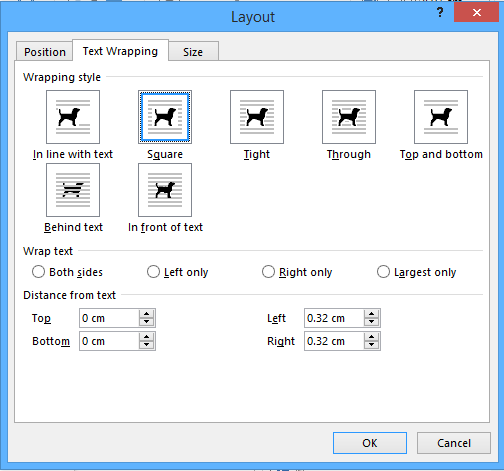
Auto wrap text around all pictures/images in Outlook 2010 and 2013
This section will guide you to configure the Outlook options to automatically wrap text around all inserted pictures or images with a specified wrapping style in Outlook 2010 and 2013.
Step 1: Click "File" > "Options" to open the Outlook Options dialog box.
Step 2: Click "Mail" in the left bar, and then click the "Editor Options" button in the "Compose messages" section.
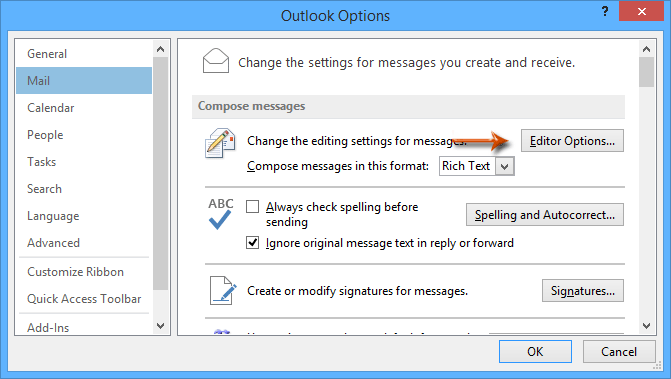
Step 3: In the Editor Options dialog box, click "Advanced" in the left bar, go to the "Cut, copy, and paste" section, click the "Insert/paste picture as" box, and then specify a wrapping style from the drop-down list. See screenshot below:
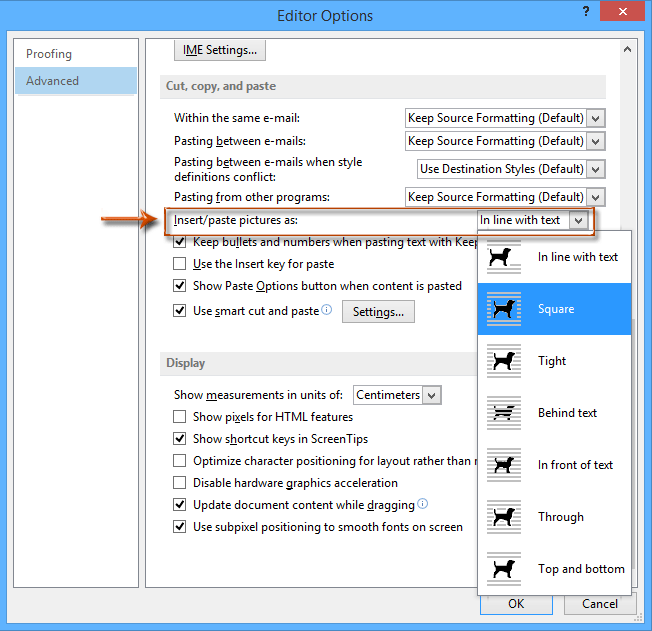
Step 4: Click the two "OK" buttons to close both dialog boxes.
From now on, all newly inserted pictures in emails will be wrapped by text with the specified wrapping style automatically.
Auto wrap text around all pictures/images in Outlook 2007
In Outlook 2007, you can follow these steps to configure Outlook options and make all inserted pictures or images wrapped with the specified style automatically.
Step 1: Click the "Tools" > "Options".
Step 2: In the upcoming Options dialog box, click the "Editor Options" button on the "Mail Format" tab.

Step 3: In the new Editor Options dialog box, click "Advanced" in the left bar, then click the "Insert/paste pictures as" box, and specify a wrapping style from the drop-down list. See the screenshot below:

Step 4: Click both "OK" buttons to close the two dialog boxes.
Best Office Productivity Tools
Breaking News: Kutools for Outlook Launches Free Version!
Experience the all-new Kutools for Outlook with 100+ incredible features! Click to download now!
📧 Email Automation: Auto Reply (Available for POP and IMAP) / Schedule Send Emails / Auto CC/BCC by Rules When Sending Email / Auto Forward (Advanced Rules) / Auto Add Greeting / Automatically Split Multi-Recipient Emails into Individual Messages ...
📨 Email Management: Recall Emails / Block Scam Emails by Subjects and Others / Delete Duplicate Emails / Advanced Search / Consolidate Folders ...
📁 Attachments Pro: Batch Save / Batch Detach / Batch Compress / Auto Save / Auto Detach / Auto Compress ...
🌟 Interface Magic: 😊More Pretty and Cool Emojis / Remind you when important emails come / Minimize Outlook Instead of Closing ...
👍 One-click Wonders: Reply All with Attachments / Anti-Phishing Emails / 🕘Show Sender's Time Zone ...
👩🏼🤝👩🏻 Contacts & Calendar: Batch Add Contacts From Selected Emails / Split a Contact Group to Individual Groups / Remove Birthday Reminders ...
Use Kutools in your preferred language – supports English, Spanish, German, French, Chinese, and 40+ others!


🚀 One-Click Download — Get All Office Add-ins
Strongly Recommended: Kutools for Office (5-in-1)
One click to download five installers at once — Kutools for Excel, Outlook, Word, PowerPoint and Office Tab Pro. Click to download now!
- ✅ One-click convenience: Download all five setup packages in a single action.
- 🚀 Ready for any Office task: Install the add-ins you need, when you need them.
- 🧰 Included: Kutools for Excel / Kutools for Outlook / Kutools for Word / Office Tab Pro / Kutools for PowerPoint