Quickly count the times a word appears in a cell or a range
Kutools for Excel
Boosts Excel With 300+
Powerful Features
Have you ever suffered from counting the times a specific word appears in a cell or a range of a worksheet? Actually you can apply formula to get it down. But it may be time-consuming if you are a formula newbie. Kutools for Excel’s Count the number of a word utility can help you quickly count the number of occurrences of a word in a single cell or a range of worksheet quickly with only several clicks.
Count the times a word appears in a single cell
Count the times a word appears in a range
Count the times a word appears in a single cell
As the below screenshot shown, supposing you want to count how many times the word "you" appears in cell B3, please do as follows to achieve it.

1. Select a blank cell (here I select D3) which you will output the result, and click Kutools > Formula Helper > Formula Helper.
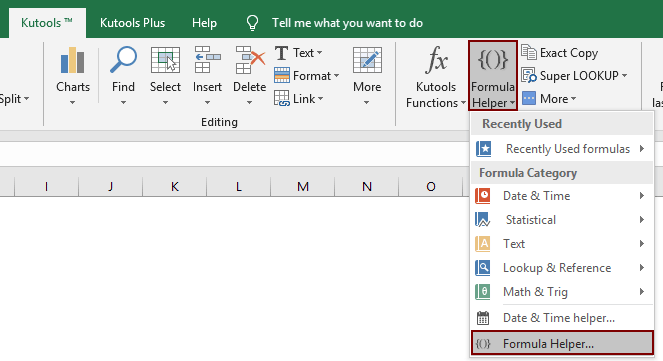
2. In the Formulas Helper dialog box, please configure as follows.
- In the Choose a formula box, find and select Count the number of a word;
Tips: You can check the Filter box, enter certain word into the text box to filter the formula quickly. - In the Text box, select the cell in which you want to count the number of a specific word;
- In the Word box, select the cell containing the word or directly enter the specific word you will count;
- Click the OK button. See screenshot:

Then the result is populated into the selected cell.

Note: If you want to count the times a word appears in each cell of a list, you can apply the Count the number of a word in the first cell, and then drag the auto fill handle down to the cells you need.
Count the times a word appears in a range
As the below example shown, if you want to count the times a word "workbook" appears in range B3:B6, please do as follows:
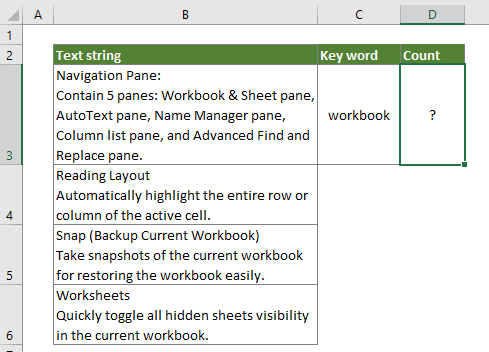
1. Select a blank cell and click Kutools > Formula Helper> Formula Helper.
2. In the Formula Helper dialog box, please configure as follows.
- In the Choose a formula box, find and select Count the number of a word;
Tips: You can check the Filter box, enter certain word into the text box to filter the formula quickly. - In the Text box, select the range in which you want to count the number of a specific word;
- In the Word box, select the cell containing the word or directly enter the specific word you will count;
- Click the OK button. See screenshot:
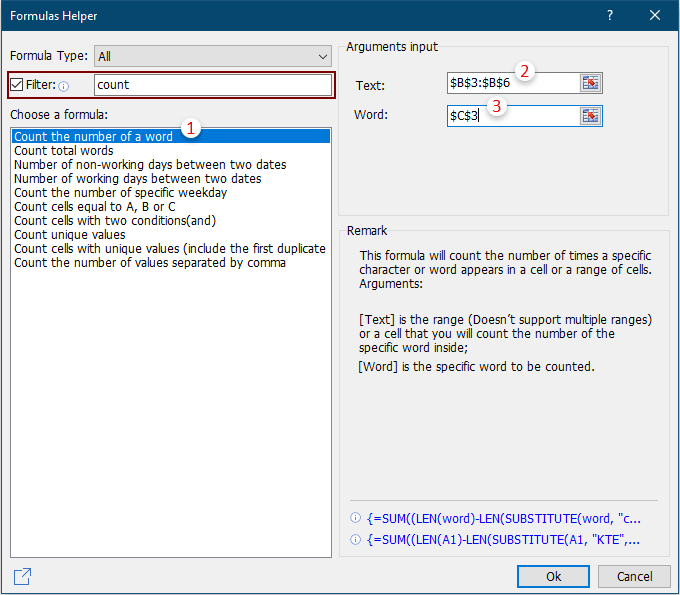
Then the result is populated into the selected cell.
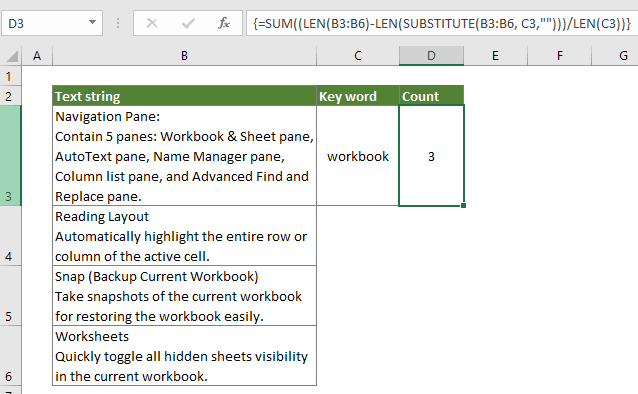
Notes:
1. This feature is case sensitive.
2. This feature supports Undo (Ctrl + Z).
3. If you like this Formula Helper, you can click the Share icon ![]() in the Formulas Helper dialog to share it with your friend via email or share to social medias such as Facebook, Twitter, Linkedin and Weibo.
in the Formulas Helper dialog to share it with your friend via email or share to social medias such as Facebook, Twitter, Linkedin and Weibo.

Demo: Quickly count the times a word appears in a cell or a range
Kutools for Excel: with more than 300 handy Excel add-ins, free to try with no limitation in 30 days. Download and free trial Now!
The following tools can greatly save your time and money, which one is right for you?
Office Tab: Using handy tabs in your Office, as the way of Chrome, Firefox and New Internet Explorer.
Kutools for Excel: More than 300 Advanced Functions for Excel 2021, 2019, 2016, 2013, 2010, 2007 and Office 365.
Kutools for Excel
The functionality described above is just one of 300 powerful functions of Kutools for Excel.
Designed for Excel(Office) 2021, 2019, 2016, 2013, 2010, 2007 and Office 365. Free download and use for 30 days.
