Quickly remove all macros from a document in Word
Kutools for Word
We may regularly record macros or use macros in documents, or receive files containing codes. Macros help us work easier and faster. However, sometimes macro errors, warning virus, and slowing down documents are so annoying that you may want to delete them. Kutools for Word’s Remove All Macros utility can easily delete all macro from the whole document at once.
Even if having little knowledge of macros and VBA codes in Word, you are able to quickly remove all macros in current document immediately with Remove All Macros.
Remove all macros from a Word document
Recommended Productivity Tools for Word
Kutools for Word: Integrating AI 🤖, over 100 advanced features save 50% of your document handling time.Free Download
Office Tab: Introduces the browser-like tabs to Word (and other Office tools), simplifying multi-document navigation.Free Download
 Click Kutools > Remove > Remove All Macros. See the screenshot:
Click Kutools > Remove > Remove All Macros. See the screenshot:

Notes:
1. This utility requires users to check the "Trust access to the VBA project model" in Trust Center.
2. This utility only removes all macros which are using in the document, but it cannot remove all macros which are locating in the Word Template.
 Quickly remove all macros from a Word document
Quickly remove all macros from a Word document
Suppose you have a document which contains multiple macros as shown in the below screenshot. You can click the Macros button under View tab or Developer tab to see all macros of the document. There are three macros as shown in the below screenshot: killTheHyperlinksInAllOpenDocuments, ResizeAllImages, and SplitIntoPages.
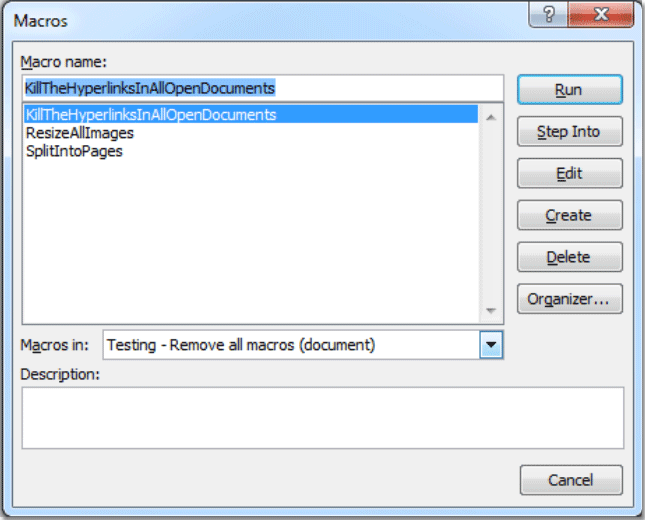
1. Put the cursor on the document you want to delete macros, and then apply the utility by clicking Kutools > Remove> Remove All Macros.
2. It will remove all macros from the current document. See the screenshot:

3. Then go back to the Macros dialog box under View tab or Developer tab again, you will find out all of three macros are removed from current document. See screenshot:

 Related Functions
Related Functions
- Quickly remove or delete all endnotes from document in Word
- Quickly remove all footnotes from document in Word
- Quickly remove all pictures from document in Word
- Quickly remove all hidden data or text from document in Word
Best Office Productivity Tools
Kutools for Word - Elevate Your Word Experience with Over 100 Remarkable Features!
🤖 Kutools AI Assistant: Transform your writing with AI - Generate Content / Polish Text for Clarity / Summarize Documents / Inquire for Information based on Document, all within Word
📘 Document Mastery: Split Pages / Merge Documents / Export Selection in Various Formats (PDF/TXT/DOC/HTML...) / Batch Convert to PDF / Export Pages as Images / Print Multiple Files at once...
✏ Contents Editing: Batch Find and Replace across Multiple Files / Resize All Pictures / Transpose Table Rows and Columns / Convert Table to Text...
🧹 Effortless Clean: Sweap away Extra Spaces / Section Breaks / All Headers / Text Boxes / Hyperlinks / For more removing tools, head to our Remove Group...
➕ Creative Inserts: Insert Thousand Separators / Check Boxes / Radio Buttons / QR Code / Barcode / Diagonal Line Table / Equation Caption / Image Caption / Table Caption / Multiple Pictures / Discover more in the Insert Group...
🔍 Precision Selections: Pinpoint specific pages / tables / shapes / heading paragraphs / Enhance navigation with more Select features...
⭐ Star Enhancements: Navigate swiftly to any location / auto-insert repetitive text / seamlessly toggle between document windows / 11 Conversion Tools...
