How to insert blank rows when value changes in Excel?
 |  |
Supposing you have a range of data, and now you want to insert blank rows between the data when value changes, so that you can separate the sequential same values in one column as following screenshots shown. In this article, I will talk about some tricks for you to solve this problem.
Insert blank rows when value changes with Subtotal function
Insert specific number of blank rows when value changes with a powerful feature
Insert blank rows when value changes with Subtotal function
With the Subtotal feature, you can insert blank rows between the data when value changes as following steps:
1. Select the data range that you want to use.
2. Click Data > Subtotal to open the Subtotal dialog box, and in the Subtotal dialog, please do the following options:
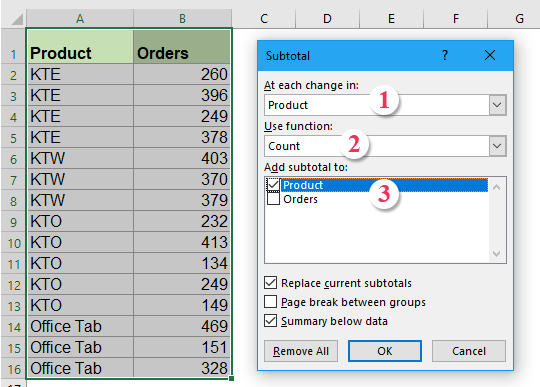
3. Then click OK, the subtotal lines have been inserted between the different products, and the outline symbols are displayed at the left of the table, see screenshot:

4. And then click the number 2 at the top of the outline symbol to just only display the subtotal lines.
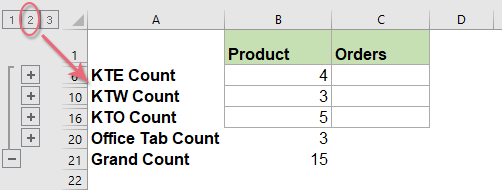
5. Then select the subtotal range data, and press Alt+; shortcut keys to select the visible rows only, see screenshot:

6. After selecting the visible rows only then press the Delete key on the keyboard, and all the subtotal rows have been removed.
7. Then click any other cell, and go back Data > Ungroup > Clear Outline to remove the Outlines, see screenshot:
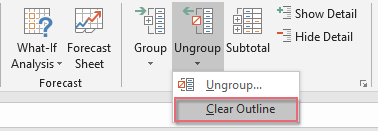
8. The outline symbols have been cleared at once, and you can see blank rows have been inserted between the data when value changes, see screenshot:

9. At last, you can delete the column A as you need.
Insert specific number of blank rows when value changes with a powerful feature
If you are tried with the above troublesome methods, here, I will introduce a useful tool, Kutools for Excel's Distinguish differences can help you to insert page break, blank rows, bottom border or fill color when cell value changes quickly and easily.
Tips:To apply this Distinguish differences feature, firstly, you should download the Kutools for Excel, and then apply the feature quickly and easily.
After installing Kutools for Excel, please do as this:
1. Click Kutools > Format > Distinguish differences, see screenshot:

2. In the Distinguish differences by key column dialog box, please do the following operations:
- Select the data range that you want to use, and then choose the key column you want to insert blank rows based on;
- Then check Blank row option from the Options section, and enter the number of blank rows that you want to insert.

3. Then click Ok button, and the specific number of blank rows have been inserted into the data if cell value changes, see screenshots:
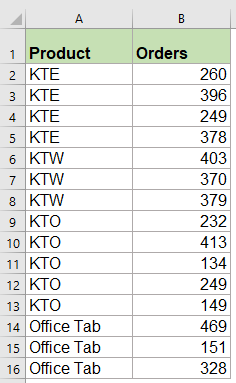 | 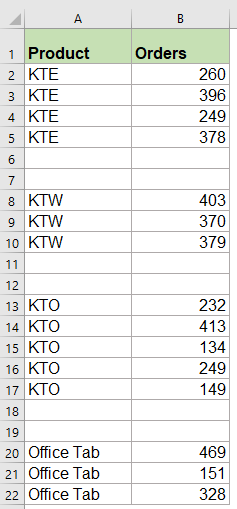 |
Click to Download Kutools for Excel and free trial Now!
Insert blank rows when value changes with helper columns
With the helper columns, you can insert formula first, and then apply the Find and Replace function, at last, insert the blank rows between the changing values. Please do as follows:
1. In a blank cell C3, please enter this formula =A3=A2, and in cell D4 enter this formula =A4=A3, see screenshot:
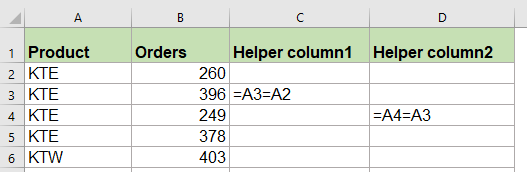
2. Then select C3:D4, and drag the fill handle over to the range that you want to apply theses formulas, and you will get True or False in the cells, see screenshot:

3. And then press Ctrl + F keys to open the Find and Replace dialog, in the popped out dialog, enter FALSE into the Find what text box under Find tab, and click Options button to expand this dialog, and choose Values from the Look in drop down list, see screenshot:

4. Click Find All button, and then press Ctrl + A to select all the results of finding, all FALSE cells have been selected at once, see screenshot:
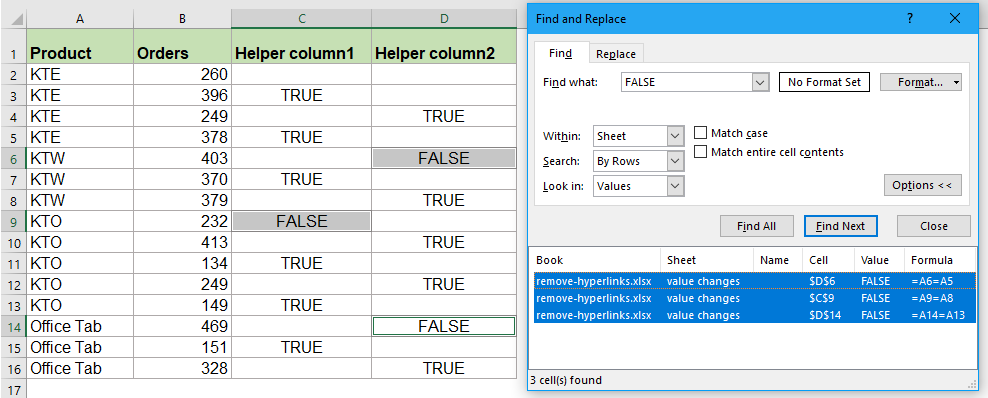
6. Close the Find and Replace dialog, next step, you can insert blank rows by clicking Home > Insert > Insert Sheet Rows, and blank rows have been inserted into the data when value changes based on column A, see screenshots:
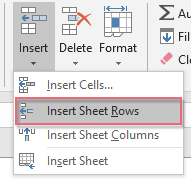 |  |
7. Finally, you can delete the helper column C and D as you need.
Insert blank rows when value changes with VBA code
If you are tired of using the above methods, here is a code also can help you to insert blank rows between the changed values at once.
1. Hold down the ALT + F11 keys to open the Microsoft Visual Basic for Applications window.
2. Click Insert > Module, and paste the following code in the Module Window.
VBA code: Insert blank rows when value changes
Sub InsertRowsAtValueChange()
'Update by Extendoffice
Dim Rng As Range
Dim WorkRng As Range
On Error Resume Next
xTitleId = "KutoolsforExcel"
Set WorkRng = Application.Selection
Set WorkRng = Application.InputBox("Range", xTitleId, WorkRng.Address, Type:=8)
Application.ScreenUpdating = False
For i = WorkRng.Rows.Count To 2 Step -1
If WorkRng.Cells(i, 1).Value <> WorkRng.Cells(i - 1, 1).Value Then
WorkRng.Cells(i, 1).EntireRow.Insert
End If
Next
Application.ScreenUpdating = True
End Sub
3. Then press F5 key to run this code, and a prompt box will pop out to let you select one column data that you want to insert blank rows when value changes which you based on, see screenshot:

4. And then click OK, the blank rows have been inserted between data when the value changes based on column A.
Best Office Productivity Tools
Supercharge Your Excel Skills with Kutools for Excel, and Experience Efficiency Like Never Before. Kutools for Excel Offers Over 300 Advanced Features to Boost Productivity and Save Time. Click Here to Get The Feature You Need The Most...
Office Tab Brings Tabbed interface to Office, and Make Your Work Much Easier
- Enable tabbed editing and reading in Word, Excel, PowerPoint, Publisher, Access, Visio and Project.
- Open and create multiple documents in new tabs of the same window, rather than in new windows.
- Increases your productivity by 50%, and reduces hundreds of mouse clicks for you every day!