How to count and remove duplicates from a list in Excel?
Removing duplicates from a list may be usually used in our Excel work, but in some cases, we need to count the number of duplicates then remove them. Here I will tell you some tricks can satisfy your need.
Remove duplicates then count the times of each value in Excel
Count duplicates then remove them with Kutools for Excel ![]()
Remove duplicates then count the times of each value in Excel
In Excel, you can use Advanced Filter feature to remove the duplicates then apply a formula to count the number of each value.
1. Select the list and click Data > Advanced, see screenshot:
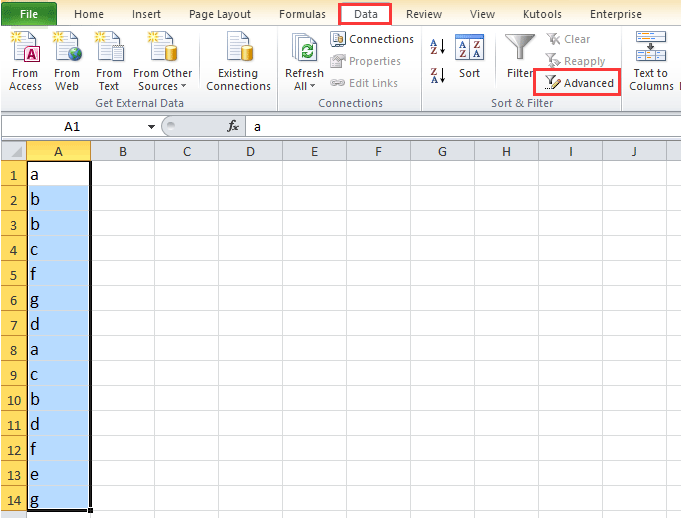
2. In the Advanced Filter dialog, do as these:
(1) Check Copy to another location option;
(2) Select the List range and Copy range;
(3) Check Unique records only.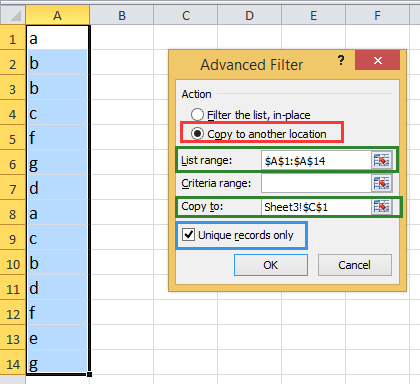
3. Click OK. Now only unique data is list.
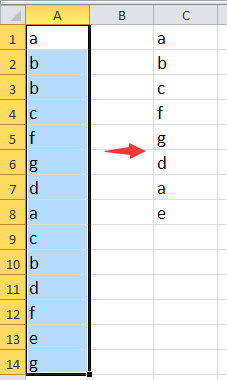
4. Then in a blank cell next to the unique list, type this formula =COUNTIF($A$1:$A$14,C1), press Enter key, then drag the auto fill handle down until 0 appears. See screenshot:
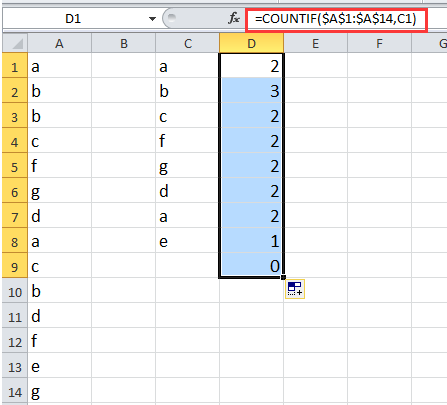
If you just want to count how many duplicates exist and then remove them, you can use below method.
Count duplicates then remove them with Kutools for Excel
If you have Kutools for Excel, you can use Select Duplicate & Unique Cells utility to help you count the duplicates then remove duplicates.
After installing Kutools for Excel, please do as below:
1. Select the data list, and click Kutools > Select > Select Duplicate & Unique Cells. See screenshot: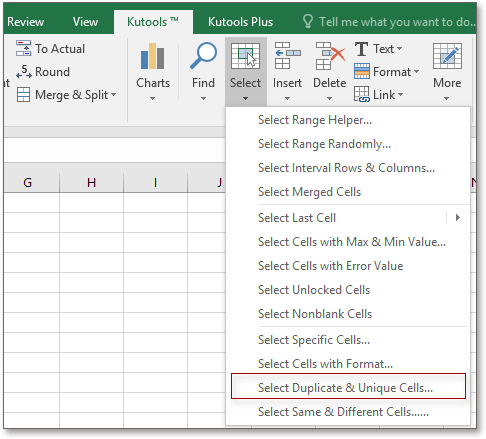
2. In the popped out dialog, check Duplicates (Except 1st one) or All duplicates (Including 1st one) as you need. See screenshot:

3. Click Ok, a dialog pops out to tell you the number of selected duplicates, and at the meanwhile, the duplicates are selected. See screenshot:

4. Click OK. Then press Delete key to remove the duplicates. See screenshot:
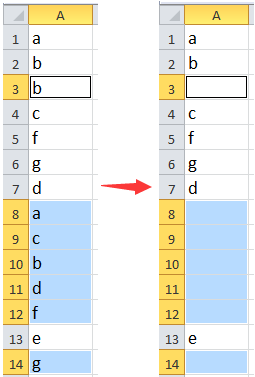
If you want to remove the duplicate rows, you can click Home > Delete > Delete Sheet Rows. See screenshots:
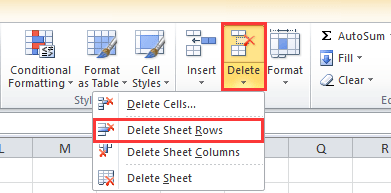
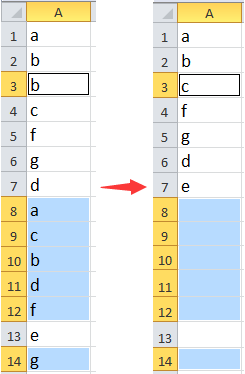
Click here to know more about Select Duplicate & Unique Cells.
Count and Remove Duplicate Values
Best Office Productivity Tools
Supercharge Your Excel Skills with Kutools for Excel, and Experience Efficiency Like Never Before. Kutools for Excel Offers Over 300 Advanced Features to Boost Productivity and Save Time. Click Here to Get The Feature You Need The Most...
Office Tab Brings Tabbed interface to Office, and Make Your Work Much Easier
- Enable tabbed editing and reading in Word, Excel, PowerPoint, Publisher, Access, Visio and Project.
- Open and create multiple documents in new tabs of the same window, rather than in new windows.
- Increases your productivity by 50%, and reduces hundreds of mouse clicks for you every day!