How to combine multiple cells with leading zeros into a cell in Excel?
In this tutorial, I am going to talk about combining multiple cells with leading zeros into a cell and keeping the leading zeros in Excel as below screenshot shown. If you have some interest in this task, please read the below details.

Combine cells with leading zeros by CONCATENATE function
Quickly combine cells with leading zeros by Combine function![]()
Combine cells with leading zeros by CONCATENATE function
In Excel, fortunately, you can use the CONCATENATE function to combine cells and keep the leading zeros.
Select a blank cell, and type this formula =CONCATENATE(A1, B1,C1), press Enter key, then you can drag the autofill handle to fill this formula to the range you need.
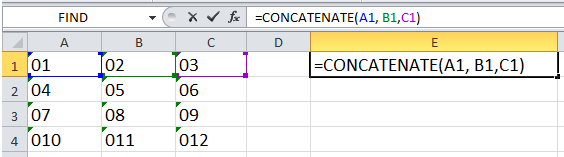
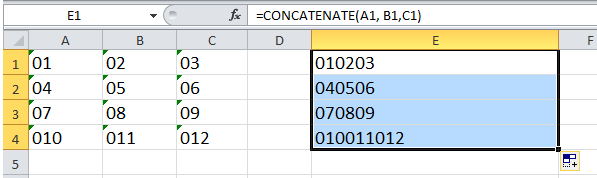
Tip:
1. You also can use this formula =A1&B1&C1 to combine cells and keep the leading zeros.
2. If you want to combine the cells and separate them by space, you can use this formula =CONCATENATE(A1," ",B1," ",C1) or this formula =A1&" "&B1&" "&C1.
Quickly combine cells with leading zeros by Combine function
If you have Kutools for Excel, you can quickly combine cells without losing data by columns, rows or to combine multiple cells into one by Combine function.
After free installing Kutools for Excel, please do as below:
1. Select the data range you need to combine, and click Kutools > Merge & Split > Combine Rows, Columns or Cells without Losing Data. See screenshot:

2. Then in the popping dialog, do as below:
(1) Under To combine selected cells according to following options, select the option you need to combine cells based on.
(2) Then you can specify a separator to separate the combined data, here I select Nothing.
(3) Decide where to place the result, you can select Left cell or Right cell.
(4) Under Options section, you can specify the operation on combined cells.

3. Click Ok or Apply. Now you can see the results:
Combine columns

Combine rows

Combine into single cell

Click here to know more about Combine function.
Demo: Combine Cells
Best Office Productivity Tools
Supercharge Your Excel Skills with Kutools for Excel, and Experience Efficiency Like Never Before. Kutools for Excel Offers Over 300 Advanced Features to Boost Productivity and Save Time. Click Here to Get The Feature You Need The Most...
Office Tab Brings Tabbed interface to Office, and Make Your Work Much Easier
- Enable tabbed editing and reading in Word, Excel, PowerPoint, Publisher, Access, Visio and Project.
- Open and create multiple documents in new tabs of the same window, rather than in new windows.
- Increases your productivity by 50%, and reduces hundreds of mouse clicks for you every day!