How to concatenate keeping number/date formatting in Excel?
You may have noticed that when we apply the CONCATENATE function in Excel, the date format (2014-01-03) and number format such as currency format ($734.7), percentage format (48.9%), decimal places (24.5000), etc. are removed and show as general numbers in the concatenation results. In this article we come up with several workarounds to concatenate data with keeping date or number formatting in Excel.
- Concatenate with keeping date format in Excel
- Concatenate with keeping number (currency, percentage, decimal places, etc.) format in Excel
- Concatenate with keeping date and number format with Kutools for Excel
Concatenate with keeping date format in Excel
This section is talking about how to keep date format in the CONCATENATE function in Excel.
1. Select a blank cell you will output the concatenation result, and enter the formula =CONCATENATE(TEXT(A2, "yyyy-mm-dd")," ", B2) ( A2 is the cell with date you will concatenate, and B2 is another cell you will concatenate) into it, and press the Enter key.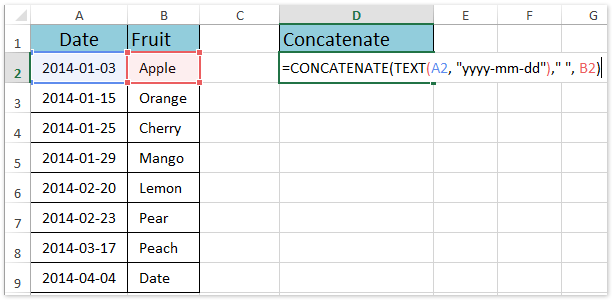
2. Keep selecting the concatenation result cell, and drag its AutoFill handle to the range as you need. And then you will see the specified cells are concatenated into one cell with keeping the date format. See screenshot:
Note: This formula =CONCATENATE(TEXT(A2, "yyyy-mm-dd")," ", B2) will show dates of any date format as yyyy-mm-dd, such as 2014-01-03. For retaining other date format in the CONCATENATE function, you can change the yyyy-mm-dd to the certain date format code as you need. How to get date/number format code?
 | Formula is too complicated to remember? Save the formula as an Auto Text entry for reusing with only one click in future! Read more… Free trial |
Batch combine multiple cells/rows/columns without losing data and date/number format in Excel
Normally when merging cells with the Merge feature in Excel, it will remove all cell contents except the first cell content. However, with Kutools for Excel's Combine (Rows & Columns) utility, you can easily batch combine multiple cells/rows/columns without losing data. What's more, this utility also supports remaining original date format and number formats in the combination results.
Kutools for Excel - Supercharge Excel with over 300 essential tools, making your work faster and easier, and take advantage of AI features for smarter data processing and productivity. Get It Now
Concatenate with keeping number (currency/percentage/decimal places) format in Excel
This section is talking about keeping number format, such as currency format, percentage format, decimal places of numbers, etc. in the CONCATENATE function in Excel.
1. First of all, we need to get the format code of specified numbers you will concatenate: right click the number cell and select the Format Cells from the right-clicking menu. See screenshot: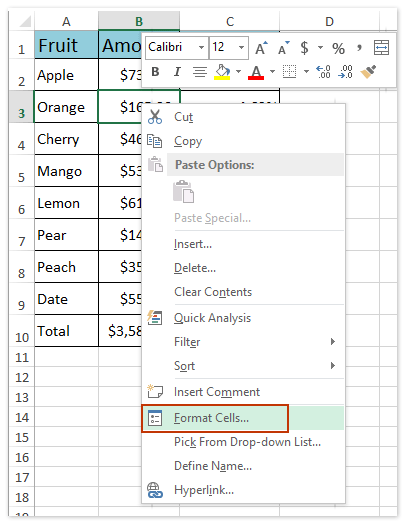
2. In the opening Format Cells dialog box, go to the Number tab, click the Custom in the Category box, copy the format code in the Type box, and close the Format Cells dialog box. See screenshot:
3. Then we will convert the number you will concatenate into text string. Select a blank cell (Cell E2 in our example), enter the formula =TEXT(B2,"$#,##0.00_);($#,##0.00)") (B2 is the currency cell you will concatenate) into it, and press the Enter key.
Notes:
(1) In above format, $#,##0.00_);($#,##0.00) is the format code we copied in step 2. And you can change the format code to your copied one.
(2) Sometimes the format code of currency you copied may be very complicated which causes formula errors. If so, please simply the format code such as $#,##0.00_);($#,##0.00).
4. If there are several kinds of numbers you will concatenate, please repeat Step 1-3 to convert these numbers to text strings.
5. After converting numbers with special number formats to text string, we can concentrate them by entering formula =CONCATENATE(A2, " ",E2, " ", F2) (A2, E2, and F2 are cells we will concatenate) into a blank cell (Cell G1 in our example), and press the Enter key. See screenshot:
6. Select the range E2:G2 and then drag the AutoFill Handle to the range as you need. And then you will see each row has been concatenated with keeping all kinds of number formats. See screenshot:
Note: If you are familiar with the format codes of numbers you will concatenate, you can apply the formula =CONCATENATE(A2, " ",TEXT(B2,"$#,##0.00_);($#,##0.00)"), " ", TEXT(C2,"0.00%" )) and replace the format codes of $#,##0.00_);($#,##0.00) and 0.00% based on your requirement.
 | Formula is too complicated to remember? Save the formula as an Auto Text entry for reusing with only one click in future! Read more… Free trial |
Concatenate with keeping date and number format with Kutools for Excel
Cannot remember format codes of dates and numbers and feel tired to copy them repeatedly? Kutools for Excel’s Combine utility can help you concatenate data with keeping all kinds date formats and number formats by several clicks in Excel.
1. Select the range you will concatenate, and click Kutools > Merge & Split > Combine Rows, Columns or Cells without Losing Data.
2. In the opening Combine Columns or Rows dialog box, please do as follows:
(1) Check the Combine columns option in the To combine selected cells according to following options section;
(2) Check one separator option in the Specify a separator section (we check the Space option in our example);
(3) Specify the place you will put the concatenation result into. In our example we specify the Left Cell;
(4) In the Options section, we check the Delete contents of combined cells option;
(5) Check the Use formatted values option at the bottom of this dialog box.
3. Click the Ok button to applying this utility. And then you will see each row has been concatenated into their first cell with keeping all kinds of date formats and number formats. See screenshot:
Demo: concatenate keeping number/date format in Excel
Related articles:
Concatenate range with adding/including quotation marks in Excel
Concatenate range/cells with comma, space, line break in Excel
Concatenate first letters of names/cells in Excel
Concatenate cells from another sheet/different sheets in Excel
Best Office Productivity Tools
Supercharge Your Excel Skills with Kutools for Excel, and Experience Efficiency Like Never Before. Kutools for Excel Offers Over 300 Advanced Features to Boost Productivity and Save Time. Click Here to Get The Feature You Need The Most...
Office Tab Brings Tabbed interface to Office, and Make Your Work Much Easier
- Enable tabbed editing and reading in Word, Excel, PowerPoint, Publisher, Access, Visio and Project.
- Open and create multiple documents in new tabs of the same window, rather than in new windows.
- Increases your productivity by 50%, and reduces hundreds of mouse clicks for you every day!
All Kutools add-ins. One installer
Kutools for Office suite bundles add-ins for Excel, Word, Outlook & PowerPoint plus Office Tab Pro, which is ideal for teams working across Office apps.
- All-in-one suite — Excel, Word, Outlook & PowerPoint add-ins + Office Tab Pro
- One installer, one license — set up in minutes (MSI-ready)
- Works better together — streamlined productivity across Office apps
- 30-day full-featured trial — no registration, no credit card
- Best value — save vs buying individual add-in