How to multiply hours and minutes by an hourly rate in Excel?
Supposing, you have a list of time cells that indicate the worked hours and minutes in Column A, and Column B contains the hourly rate, now, you want to calculate the payment based on hours and rate as following screenshot shown. This article, I will talk about how to calculate the payment with worked hour and rate in Excel.
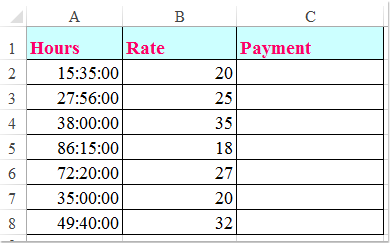
Multiply hours and minutes by an hourly rate with formula in Excel
Multiply hours and minutes by an hourly rate with formula in Excel
The following simple formula may help you to calculate the payment based on the hour and rate, please do as this:
1. Enter this formula: =A2*B2*24 into a blank cell to output the result, and then drag the fill handle down to the cells that you want to fill this formula, see screenshot:
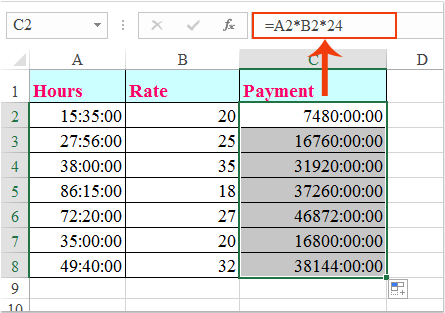
2. Then you should change the formatting of the formula cells to general formatting, click General from the General drop down list under the Home tab, now, you will get the correct results as you need, see screenshot:
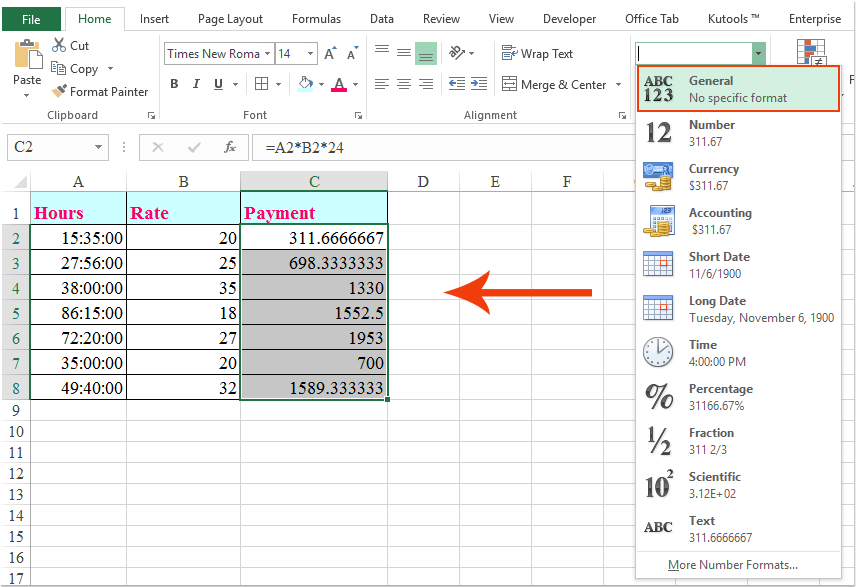
Best Office Productivity Tools
Supercharge Your Excel Skills with Kutools for Excel, and Experience Efficiency Like Never Before. Kutools for Excel Offers Over 300 Advanced Features to Boost Productivity and Save Time. Click Here to Get The Feature You Need The Most...
Office Tab Brings Tabbed interface to Office, and Make Your Work Much Easier
- Enable tabbed editing and reading in Word, Excel, PowerPoint, Publisher, Access, Visio and Project.
- Open and create multiple documents in new tabs of the same window, rather than in new windows.
- Increases your productivity by 50%, and reduces hundreds of mouse clicks for you every day!