How to select every nth column in Excel?
For example, you have a large worksheet with hundreds of columns of data. And now, you need to copy every 3rd column data and paste them to another new worksheet. It will be time-consuming to select every nth column one by one, and is there any easy way to do it?
Select every nth column with VBA
Select every nth column with Kutools for Excel
Select every nth column with VBA
It seems no simple way except VBA code to solve this problem. Please do as the following steps:
1. Highlight the range that you want to select every nth column.
2.Click Developer > Visual Basic or press Alt+F11, a new Microsoft Visual Basic for applications window will be displayed, click Insert > Module to input the following code into the Module:
Sub EveryOtherColumn()
'Updateby20140314
Dim rng As Range
Dim InputRng As Range
Dim OutRng As Range
Dim xInterval As Integer
xTitleId = "KutoolsforExcel"
Set InputRng = Application.Selection
Set InputRng = Application.InputBox("Range :", xTitleId, InputRng.Address, Type:=8)
xInterval = Application.InputBox("Enter column interval", xTitleId, Type:=1)
For i = 1 To InputRng.Columns.Count Step xInterval + 1
Set rng = InputRng.Cells(1, i)
If OutRng Is Nothing Then
Set OutRng = rng
Else
Set OutRng = Application.Union(OutRng, rng)
End If
Next
OutRng.EntireColumn.Select
End Sub
3. Then click ![]() button to run the code, and a prompt box will pop out to remind you to select a range to work with. See screenshot:
button to run the code, and a prompt box will pop out to remind you to select a range to work with. See screenshot:
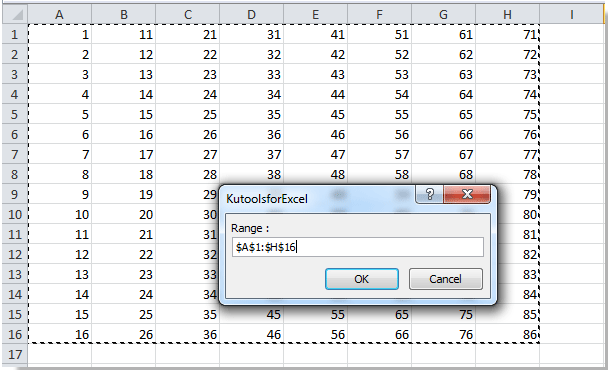
4. Click OK, and then enter the number of intervals in the another pop out dialog. In this case, enter 3 in the box. See screenshot:

5. Click OK. Now it selects every 3rd column in the selection. See screenshot:
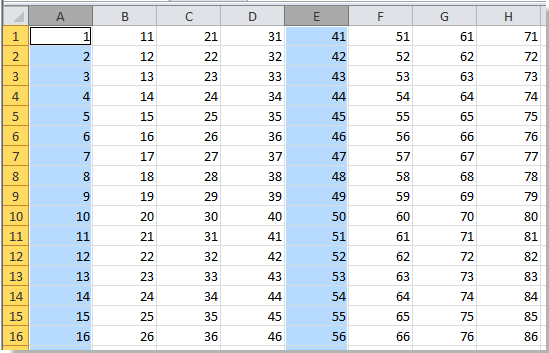
Note: You can specify the number in the second KutoolsforExcel dialog to meet your need.
But sometimes, you need to select two columns with two intervals. The above code can not work, how should you do?
Select every nth column with Kutools for Excel
Kutools for Excel: with more than 300 handy Excel add-ins, free to try with no limitation in 30 days. Get it Now.
With Kutools for Excel, you can select specific number of columns at specific intervals. Please do as the following steps:
1.Click Kutools > Select > Select Interval Rows/Columns.
2. A Select Interval Rows/Columns dialog box will appear. Then click ![]() button to select the range you need, choose Columns from Select section, and specify the number you want in the Interval of and Columns dropdown list, here we select two columns in every 3td columns. See screenshot:
button to select the range you need, choose Columns from Select section, and specify the number you want in the Interval of and Columns dropdown list, here we select two columns in every 3td columns. See screenshot:
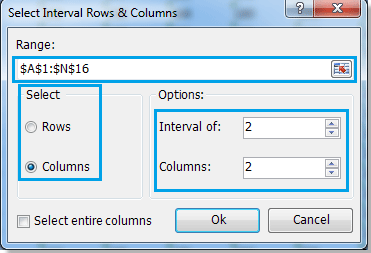
3.Click OK. It will select two columns with two intervals in the selection. See screenshot:

Note: If you check Select entire columns in the popup dialog, it will select the entire columns in the sheet. See screenshot:

Relative articles:
- Select every other or nth row in Excel
- Copy every other row
- Delete every other row
- Hide every other row
Best Office Productivity Tools
Supercharge Your Excel Skills with Kutools for Excel, and Experience Efficiency Like Never Before. Kutools for Excel Offers Over 300 Advanced Features to Boost Productivity and Save Time. Click Here to Get The Feature You Need The Most...
Office Tab Brings Tabbed interface to Office, and Make Your Work Much Easier
- Enable tabbed editing and reading in Word, Excel, PowerPoint, Publisher, Access, Visio and Project.
- Open and create multiple documents in new tabs of the same window, rather than in new windows.
- Increases your productivity by 50%, and reduces hundreds of mouse clicks for you every day!