How to add contacts from Global Address List (Address Book) in Outlook?
Supposing you are working with an Exchange account in Outlook, and the Exchange administrator has added all of your colleagues’ contacts into the Global Address List, how could you add all of your colleagues into your own contact folder from the Global Address List easily in Microsoft Outlook?
- Automate emailing with Auto CC/BCC, Auto Forward by rules; send Auto Reply (Out of Office) without requiring an exchange server...
- Get reminders like BCC Warning when replying to all while you're in the BCC list, and Remind When Missing Attachments for forgotten attachments...
- Improve email efficiency with Reply (All) With Attachments, Auto Add Greeting or Date & Time into Signature or Subject, Reply Multiple Emails...
- Streamline emailing with Recall Emails, Attachment Tools (Compress All, Auto Save All...), Remove Duplicates, and Quick Report...
To add contacts from the Global Address List easily in Microsoft Outlook, please do as following:
Step 1: Open the Address Book dialog box:
- In Outlook 2007, click the Tools > Address Book;
- In Outlook 2010 and 2013, click the Address Book button on the Home tab.
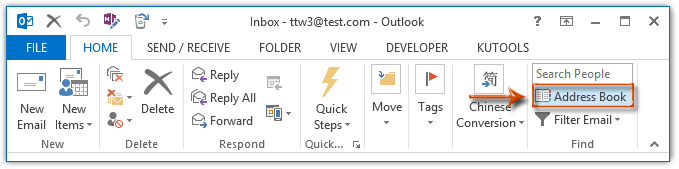
Step 2: In the coming Address Book dialog box, click the Address Book box, and specify the Global Address List from the drop down list.
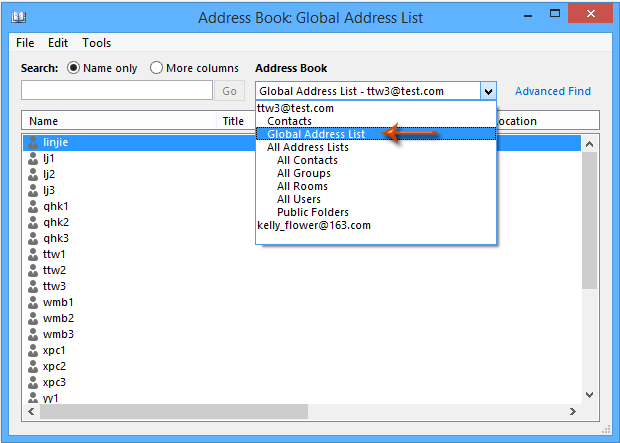
Step 3: Click to highlight the contacts you will add to your own contact folder.
Notes:
(1) Hold the Shift key, you can select multiple adjacent contacts with clicking the first one and the last one;
(2) Hold the Ctrl key, you can select multiple non-adjacent contacts with clicking each contact one by one.
Step 4: Right click the selected contacts, and then specify the Add to Contacts from the right-clicking menu. See screen shot below:
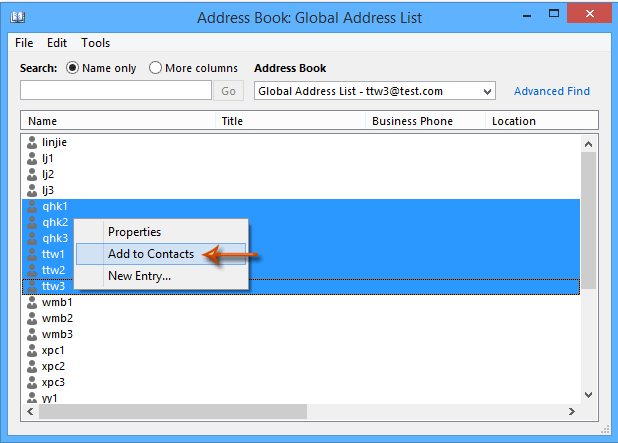
Step 4: Close the Address Book dialog box.
Now all selected contacts in the Address Book are added into the default contact folder of the default Outlook data file in your Outlook.
Best Office Productivity Tools
Breaking News: Kutools for Outlook Launches Free Version!
Unlock 100+ powerful features with a 30-day free trial; 70+ remain free forever post-trial. Click to see all free features!
🤖 Kutools AI : Instant pro emails with AI magic--one-click to genius replies, perfect tone, multilingual mastery. Transform emailing effortlessly! ...
📧 Email Automation: Auto Reply (Available for POP and IMAP) / Schedule Send Emails / Auto CC/BCC by Rules When Sending Email / Auto Forward (Advanced Rules) / Auto Add Greeting / Automatically Split Multi-Recipient Emails into Individual Messages ...
📨 Email Management: Recall Emails / Block Scam Emails by Subjects and Others / Delete Duplicate Emails / Advanced Search / Consolidate Folders ...
📁 Attachments Pro: Batch Save / Batch Detach / Batch Compress / Auto Save / Auto Detach / Auto Compress ...
🌟 Interface Magic: 😊More Pretty and Cool Emojis / Remind you when important emails come / Minimize Outlook Instead of Closing ...
👍 One-click Wonders: Reply All with Incoming Attachments / Anti-Phishing Emails / 🕘Show Sender's Time Zone ...
👩🏼🤝👩🏻 Contacts & Calendar: Batch Add Contacts From Selected Emails / Split a Contact Group to Individual Groups / Remove Birthday Reminders ...
Instantly unlock Kutools for Outlook with a single click—permanently free. Don't wait, download now and boost your efficiency!

