How to compare two cells and return Yes if they are matched in Excel?
Supposing you have two columns as the following screenshot shown, and now, you need to compare the cells in the same row of these two columns then return Yes if they are exactly matched, how can you do to deal with it? This article will show you a method to quickly get it done in Excel.
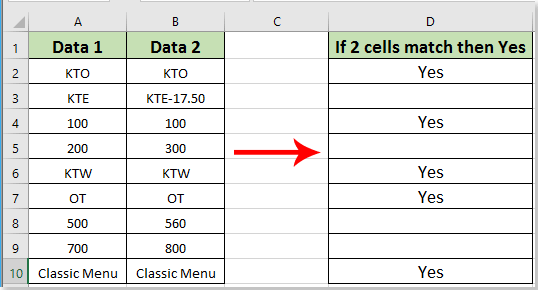
Compare two cells and return Yes if they are matched with formula
Compare two cells and return Yes if they are matched with formula
The following formula can help you quickly compare two cells in a row and return Yes if they are matched in Excel. Please do as follows.
1. Select a blank cell, copy formula =IF(A2=B2,"Yes","") into the formula bar and then press the Enter key. See screenshot:
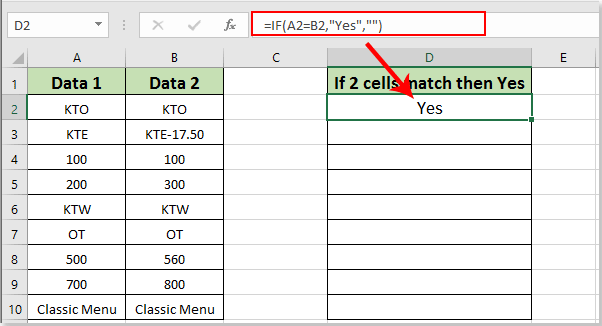
2. Keep selecting the first result cell, and drag the Fill Handle to get all results as below screenshot shown.

Note: If you also want to display a result such as “No” if the two compared cells are unmatched, please change the formula to =IF(A2=B2,"Yes","No") . See screenshot:
Related articles:
- How to compare dates if greater than another date in Excel?
- How to compare differences between two spreadsheets in Excel?
Best Office Productivity Tools
Supercharge Your Excel Skills with Kutools for Excel, and Experience Efficiency Like Never Before. Kutools for Excel Offers Over 300 Advanced Features to Boost Productivity and Save Time. Click Here to Get The Feature You Need The Most...
Office Tab Brings Tabbed interface to Office, and Make Your Work Much Easier
- Enable tabbed editing and reading in Word, Excel, PowerPoint, Publisher, Access, Visio and Project.
- Open and create multiple documents in new tabs of the same window, rather than in new windows.
- Increases your productivity by 50%, and reduces hundreds of mouse clicks for you every day!