Batch Insert Checkboxes in Excel — The Easy Way with Kutools
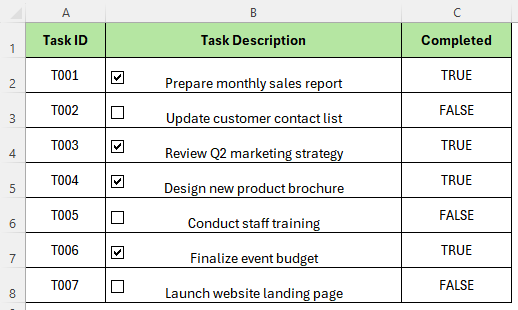
Manually inserting checkboxes in Excel can be time-consuming, especially when working with large datasets. Kutools for Excel provides a powerful feature called Batch Insert Smart Checkboxes, allowing you to add checkboxes to multiple cells in just one click. It's ideal for creating surveys, to-do lists, or interactive sheets efficiently.
✨ Why Users Love Smart Checkboxes
✅ Full Compatibility
Works perfectly in Excel 2007–365, including Office 365 — no version limits.
👁️ Always Visible
Checkboxes stay intact even when content changes — no accidental hiding.
🔗 Flexible Linking
Link checkboxes to the same cell or any range — great for reports and dashboards.
✍️ Auto Labels
Instantly use cell content as checkbox labels — boosts clarity and saves clicks.
📌 What Does "Batch Insert Smart Checkboxes" Do?
This feature enables users to insert checkboxes across a selected range of cells with various smart options:
- Insert checkboxes only, or link them to cells (own or external)
- Automatically use cell content as checkbox label
- Display TRUE/FALSE values based on the checkbox state
Whether you're designing forms, interactive dashboards, or just simple checklists, this feature saves you from repetitive formatting and dragging.
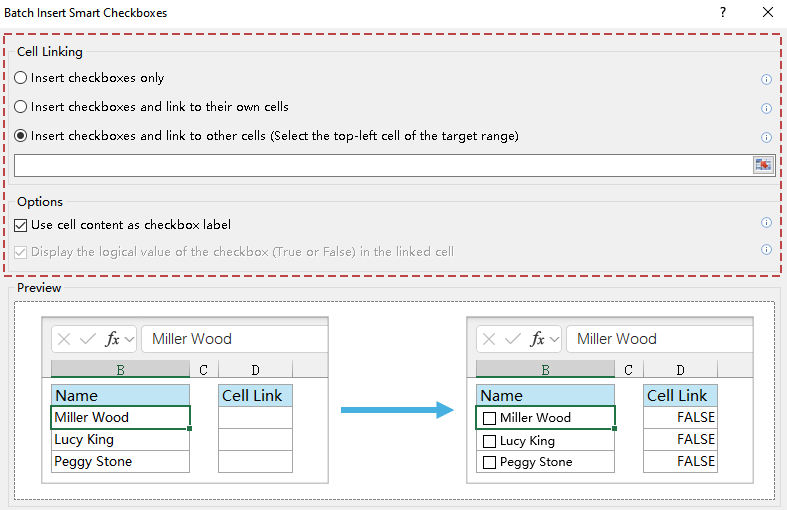
🧭 Smart Checkbox Options Explained
🔗 Checkbox Cell Linking Modes
- Insert checkboxes only: Adds checkboxes without linking them to any cell. Good for visual-only use.
- Insert checkboxes and link to their own cells: Each checkbox is linked to the cell it sits in. Useful for generating TRUE/FALSE outputs directly in your data range.
- Insert checkboxes and link to other cells: All checkboxes are linked to a specified range outside the current range. Ideal when you want to keep your original data clean but still use logical control.
⚙️ Additional Options
- Use cell content as checkbox label: Automatically uses the content of the target cell as the text shown beside the checkbox.
- Display the logical value of the checkbox (True or False) in the linked cell: When this is enabled, the linked cell shows
TRUEif the box is checked, orFALSEif unchecked — making it usable in formulas likeCOUNTIF,IF, or conditional formatting.
This intuitive interface allows users of any level to control how the checkboxes behave and appear—without the need for formulas or VBA.
Popular Features of Kutools for Excel
Overview of All Features

🎁 Try Kutools for Excel – 100% Free Trial
Join millions of professionals worldwide who’ve accelerated their Excel work!
No signup. Full access. Cancel anytime.
✏️ How to Use This Feature – Step by Step
1. Prepare a list in your worksheet. For example:
| Task |
|---|
| Write project plan |
| Review budget |
| Meet with stakeholders |
2. Select the cells containing the tasks (e.g. A2:A4).
3. Go to Kutools > Insert > Batch Insert Smart Checkboxes.
4. In the dialog that appears, select one of the following Cell Linking options:
- Insert checkboxes only
- Insert checkboxes and link to their own cells
- Insert checkboxes and link to other cells
5. (Optional) You can also enable the following options in the Options section to customize the output:
- Use cell content as checkbox label
- Display the logical value of the checkbox (True or False) in the linked cell
6. Click OK to apply the settings.
📸 Visual Results by Option
Depending on the Cell Linking mode and selected options, the result varies. Here’s how each option looks after checkbox insertion:
Insert checkboxes only
No linking, visual only
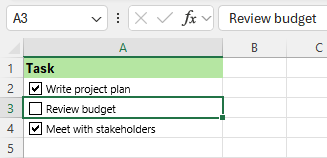
Link to own cell
Cell value becomes TRUE/FALSE
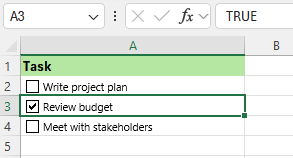
Link to other cells
TRUE/FALSE appears in linked column
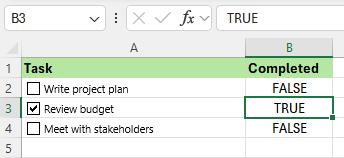
🎯 Real-World Use Cases for Smart Checkboxes in Excel
Beyond simple to-do lists, Kutools for Excel’s Smart Checkboxes add interactivity and data control to your workbooks. Explore these five scenarios where they truly excel:
✔️ Attendance Sheets: Use one checkbox per employee to mark "Present." Link it to a helper column and calculate totals using =COUNTIF(B2:B100, TRUE). Perfect for schools, training sessions, or internal teams.
📅 Daily/Weekly Planners: Each task can have its own checkbox. When combined with conditional formatting, completed items can be grayed out or highlighted. Use formulas to track completion percentages and productivity levels.
📋 Survey and Feedback Forms: Display multiple options (e.g., "Which tools do you use?") using labeled checkboxes. Link them to logic cells. This structure makes it easy to summarize results using COUNTIF or generate charts for visual reports.
📈 Sales Process Dashboards: Track deal stages with checkboxes: “Contacted,” “Quoted,” “Closed,” etc. Each stage can be linked to a separate cell, enabling progress visualization or pipeline filtering in real time.
🔍 Conditional Tracking: Use checkboxes to control what gets highlighted or included in reports. For example, when a “Flag for Review” box is checked, the row can auto-highlight or be pulled into a separate review sheet.
✨ These use cases span personal productivity, team collaboration, data analysis, and business reporting — turning static spreadsheets into dynamic tools.
🔗 Try Kutools Today
Experience the full power of Kutools for Excel — free for 30 days.
📽️ Video Demo: See It in Action
Prefer to learn visually? This video demo shows exactly how the Batch Insert Smart Checkboxes feature works inside Excel:
📌 Tip: The video covers all available options — from cell linking modes to optional settings and final results — offering a complete walkthrough for both new and advanced users.
📊 Method Comparison
Kutools for Excel
Ease of Use: ⭐⭐⭐⭐⭐
Batch Insertion: ✅
Labels: ✅ (Auto-label)
Cell Linking: ✅
Undo Support: ✅
Best For: All users (beginner-friendly)
VBA Macro
Ease of Use: ⭐⭐
Batch Insertion: ✅
Labels: ❌ (Manual setup)
Cell Linking: ✅ (with coding)
Undo Support: ❌
Best For: Advanced users with coding knowledge
Excel Native
Ease of Use: ⭐⭐
Batch Insertion: ❌ (Manual copy)
Labels: ❌
Cell Linking: ✅
Undo Support: ✅
Best For: Simple forms, legacy files
🔎 Kutools clearly leads in usability, power, and flexibility — especially for non-technical users managing large data sets.
📚 Frequently Asked Questions (FAQ)
Q: Can I remove all checkboxes at once?
A: Yes. Navigate to Kutools > Insert > Batch Delete Check Boxes to remove all checkboxes in a single operation.
Q: Will this feature interfere with my existing formulas?
A: No. You can link the checkboxes to external cells to keep your formula logic intact.
Q: Can I adjust the position or alignment of inserted checkboxes?
A: Yes. Since they are form controls, you can freely move, resize, or align them as needed.
Q: Does it support both filled and blank cells?
A: Yes. You can insert checkboxes into any selected range. If desired, the tool can convert existing cell content into checkbox labels automatically.
Q: Is this feature available during the Kutools trial?
A: Yes. All features, including this one, are fully accessible during the free 30-day trial period.
Q: What if I’m using Page Layout View?
A: Please switch to Normal View under the View tab. Checkboxes display and behave best in that mode.
Productivity Tools Recommended
Office Tab: Use handy tabs in Microsoft Office, just like Chrome, Firefox, and the new Edge browser. Easily switch between documents with tabs — no more cluttered windows. Know more...
Kutools for Outlook: Kutools for Outlook offers 100+ powerful features for Microsoft Outlook 2010–2024 (and later versions), as well as Microsoft 365, helping you simplify email management and boost productivity. Know more...
Kutools for Excel
Kutools for Excel offers 300+ advanced features to streamline your work in Excel 2010 – 2024 and Microsoft 365. The feature above is just one of many time-saving tools included.

















