Attachment Manager: Save/Delete/Compress/Detach All Or Searched Attachments In Outlook
Kutools for Outlook
"Kutools for Outlook" released a powerful "Attachment Manager" feature. With this utility, you can easily save, delete, compress or detach all selected attachments from multiple emails. This manager also enables to automatically compress all attachments in incoming and outgoing emails as well.
- Search specific attachments based on subject, attachment name, etc. in Attachment Manager
- Save multiple or all attachments from emails to a specific folder
- Rename an attachment in selected attachment file
- Delete multiple or all attachments from emails
- Compress multiple or all attachments from emails
- Automatically compress all attachments before sending emails
- Detach multiple or all attachments from emails
- Attachment Options – Set some settings for saving, detaching, compressing attachments by default
Search specific attachments based on subject, attachment name, etc. in Attachment Manager
In the "Attachment Manager" window, you can search and filter the specific attachments, and then save, delete or detach them as you need.
1. Click "Kutools Plus" > "Manager", see screenshot:

2. In the following "Kutools for Outlook" dialog, select the folders that you want to manage the attachments, see screenshot:

Tip: On this surface, it supports a right-click menu that provides some options for you to quickly select.
3. Then, click "Ok" button, all attachments have been listed into the "Attachment Manager" window, in this "Attachment Manager" window, you can search and filter attachments based on attachment name, message subject, attachment size, received time of the email and emails from specific sender. See screenshot:
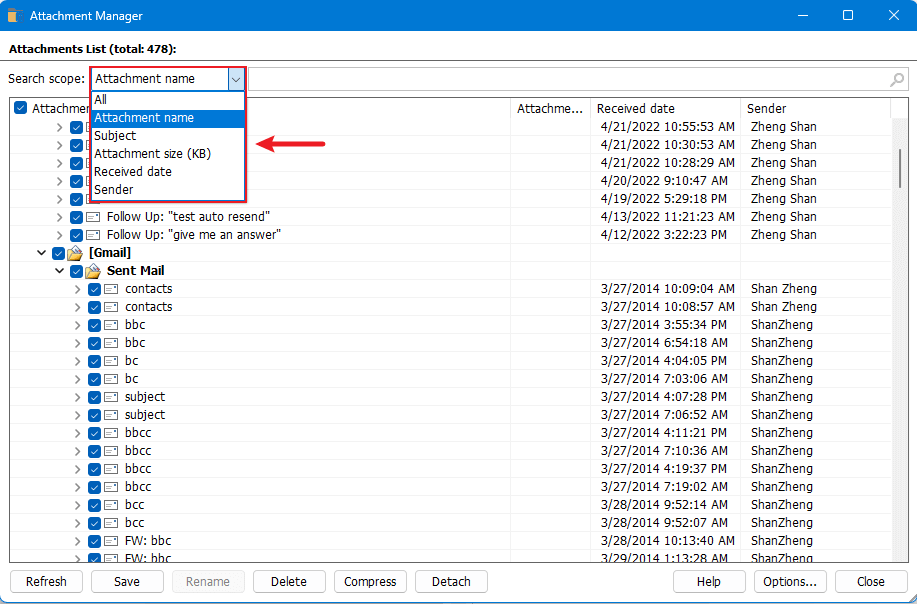
Tips:
1. To search for attachments based on attachment name, please select "Attachment name" from the "Search scope" drop-down list, and then enter the keyword that you want to search and press "Enter" key, and the corresponding attachments have been listed as shown in screenshot below:

2. To search for all attachments based on the email subject, please select "Subject" from the "Search scope" drop-down list, and then enter the keyword that you want to search and press "Enter" key, and the matched attachments have been listed as shown in the screenshot below:

3. Search for the attachments based on the attachment size, please select "Size" from the "Search scope" drop-down list, then choose one condition you like from the "Equals" drop-down, and then enter the value size of the attachment size you want to search and press "Enter" key, see screenshot:

4. Search for the attachments based on received time, please select "Received time" from the "Search scope" drop-down list, then choose one condition you like from the "Equals" drop-down, and then enter the date time of the attachment size you want to search and press "Enter" key, see screenshot:

5. For searching the attachments based on specific sender, please select "Sender" from the "Search scope" drop-down list, and then enter the keyword of the sender name that you want to search and press "Enter" key, and the matched attachments have been listed as shown in screenshot below:

Save multiple or all attachments from emails to a specific folder
In the "Attachment Manager" window, you can easily save multiple selected attachments from many emails to a certain folder at once. Please do as follows:
1. In the "Attachment Manager" window, check the attachments that you want to save, and click the "Save" button. See screenshot:
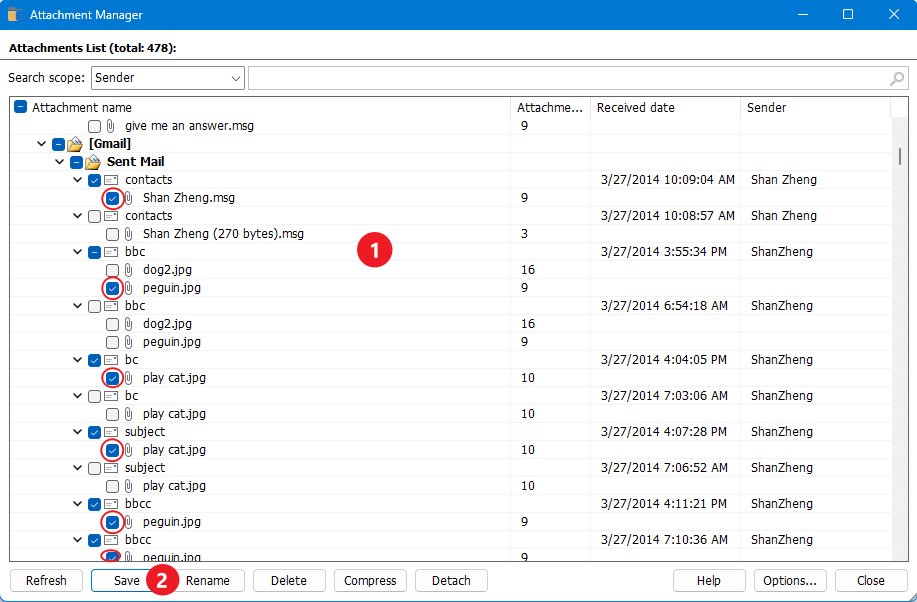
2. In the popped out "Save Settings" dialog box:
(1.) Click the ![]() button to select a folder to save the checked attachments;
button to select a folder to save the checked attachments;
(2.) Specify the attachments saving style as below:
- Check "Save attachment(s) in below style" check box.
You can save the attachments within specific subfolders, please check "Create subfolders in below style" option, and then choose one style you need;
You can also rename the saved attachments, check "Rename the saved attachments in below style", and specify the name style you want to use. - Uncheck "Save attachment(s) in below style" check box, all the selected attachments will be saved into the specific folder you set directly.
Note: If you check the "Don’t show this dialog again in current Outlook session" option, the "Save Settings" dialog box won't come out when you apply the "Save All" feature or "Save" option in the "Attachment Manager" in current Outlook launching time. When launching the Outlook next time, this option will be unchecked by default.
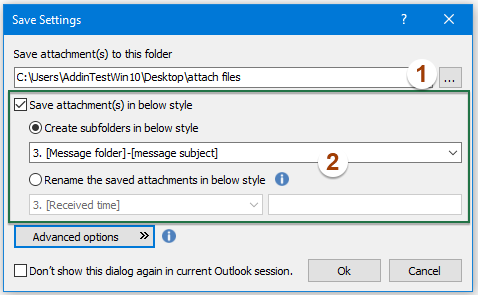
Tips: In the "Save Settings" dialog box, you can also set some advanced criteria for saving the specific attachments, please click "Advanced" options button. In the expanded dialog, specify the conditions you need as below screenshot shown:

3. Then, click "Ok", now a dialog box comes out to tell you how many attachments have been saved as below screenshot shown. And all the checked attachments or attachments which meet the conditions you create will be saved into the certain folder. You can click "Open this folder" hyperlink text to go to the folder which saved the attachments.

4. Click "Ok" to close the dialog box. And then click the "Close" button to close the "Attachment Manager" dialog box.
Rename an attachment in selected attachment file
The "Attachment Manager" feature supports to rename an attachment directly in the "Attachment Manager" dialog box.
1. Go to the "Attachment Manager" dialog box, please click the arrow to expand the specified email containing the attachment, click to select the attachment you will rename, and then click the "Rename" button. See screenshot:
Or you can right-click on the attachment name that you want to rename, and select "Rename Current" in the right-click menu.
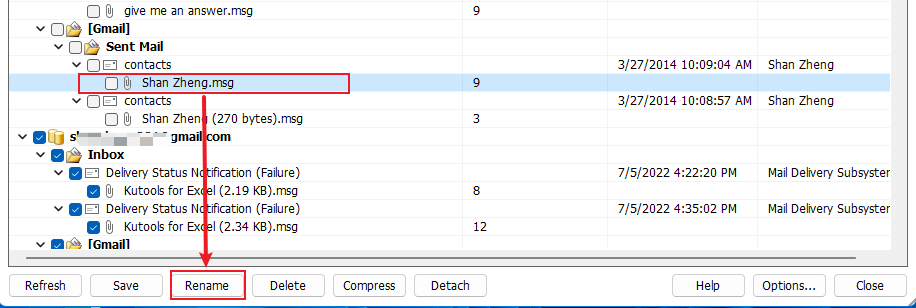
2. Now the attachment name can be editable, please type the new name and press the "Enter" key.
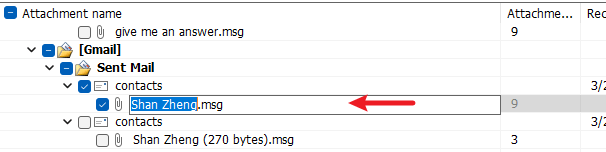
3. And then click the "Close" button to close the "Attachment Manager" dialog box.
Delete multiple or all attachments from emails
If you need to delete the filtered or all attachments from multiple Outlook emails in bulk, please do as follows:
1. In the "Attachment Manager" dialog box, please search or check the attachments you will remove, and then click the "Delete" button. See screenshot:
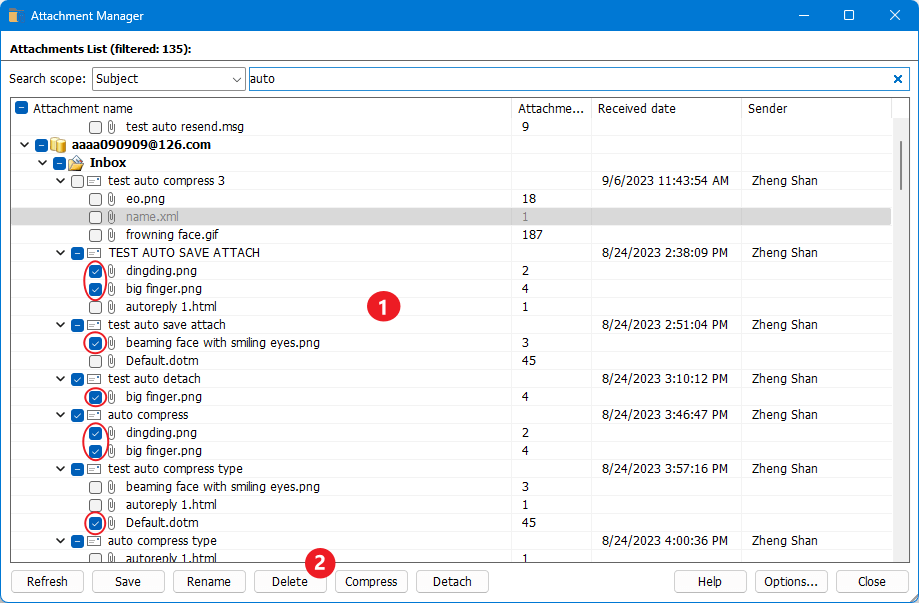
2. A warning dialog box comes out and asks for your confirmation. Please click the "Yes" button to go ahead.

3. Now a dialog box comes out and tells you how many attachments have been deleted as below screenshot shown. Please click the "OK" button.
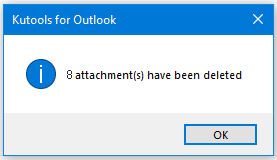
4. And then click the "Close" button to close the "Attachment Manager" dialog box.
Compress multiple or all attachments from emails
To compress multiple or all selected attachments in multiple Outlook emails, please do as follows:
1. Go to the "Attachment Manager" dialog box, please search or check the attachments you will compress, and click the "Compress" button. See screenshot:
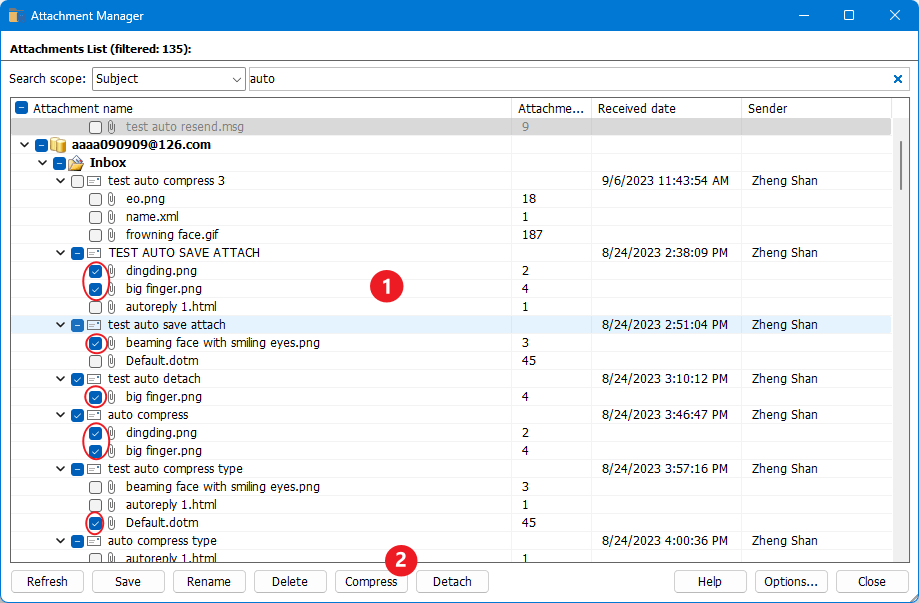
2. And a "Compress Settings" dialog box pops out, select one operation you need as below screenshot shown:
(1.) Select "Compress all attachments" option, all checked attachments will be compressed;
(2.) Select "Compress attachments that match the following conditions" option, and then specify the conditions you want, only the attachments that match the conditions will be compressed.
Note: If you check the "Don’t show this dialog again in current Outlook session" option, the "Compress Settings" dialog box won't come out when you apply the "Compress All" feature or "Compress" option in the "Attachment Manager" in current Outlook launching time, when launching the Outlook next time, this option will be unchecked by default.
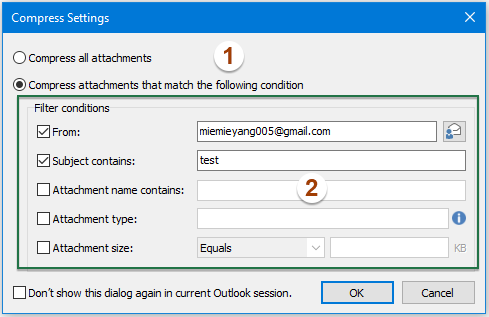
3. Then, click "OK" button, and a dialog box comes out and shows how many attachments have been compressed. Please click the "OK" button to close this dialog.
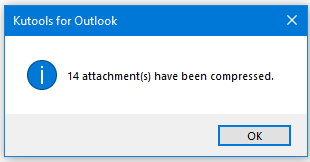
4. And then click the "Close" button to close the "Attachment Manager" dialog box.
Automatically compress all attachments before sending emails
If you need to automatically compress all attachments when sending emails in Outlook, please configure it in the "Attachment Manager" dialog box as follows:
1. Go to the "Attachment Manager" dialog box, and click the "Options" button. See screenshot:
Tips: You can also click "Kutools" > "Options" (in the "Attachments" group) in the Outlook Ribbon directly.
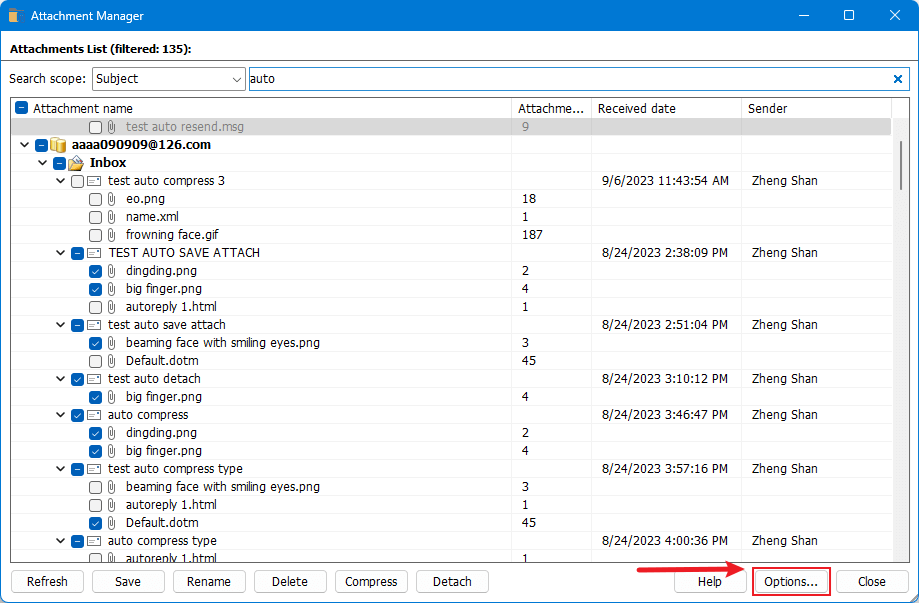
2. In the "Attachment options" dialog box, click the "Compress" tab, and then check the "Automatically compress attachments before sending emails" option, and click the "Ok" button.

3. Click the "Close" button to close the "Attachment Manager" dialog box. Now, when you send emails with some attachments, all the attachments will be compressed before sending.
Detach multiple or all attachments from emails
If you want to save multiple attachments from emails to a certain folder, and simultaneously remove these attachments but remain hyperlinks to saved attachments in corresponding emails, you can detach the attachments in the "Attachment Manager" window.
1. Go to the "Attachment Manager" dialog box, please check the attachments you will detach, and click the "Detach" button. See screenshot:

2. In the "Detach Settings" dialog box,
(1.) Click the ![]() button to select a folder to save the detached attachments;
button to select a folder to save the detached attachments;
(2.) Specify the detached attachments saving style as below:
- Check "Detach attachment(s) in below style" check box.
You can save the detached attachments within specific subfolders, please check "Create subfolders in below style" option, and then choose one style you need;
You can also rename the detached attachments, check "Rename the detached attachments in below style", and specify the name style you want to use. - Uncheck "Detach attachment(s) in below style" check box, all the detached attachments will be saved into the specific folder you set directly.
(3.) Check the "Attachment icon is still remained in the emails" option if you want to keep the attachment icon in the emails.
Note: If you check the "Don’t show this dialog again in current Outlook session" option, the "Detach Settings" dialog box won't come out when you apply the "Detach All" feature or "Detach" option in the "Attachment Manager" in current Outlook launching time. When launching the Outlook next time, this option will be unchecked by default.
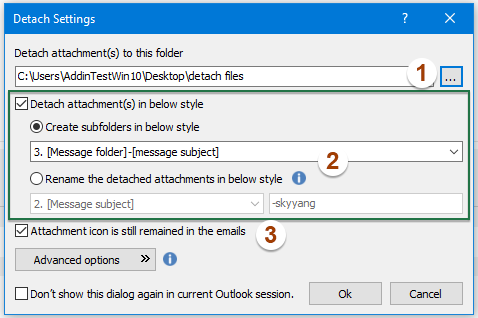
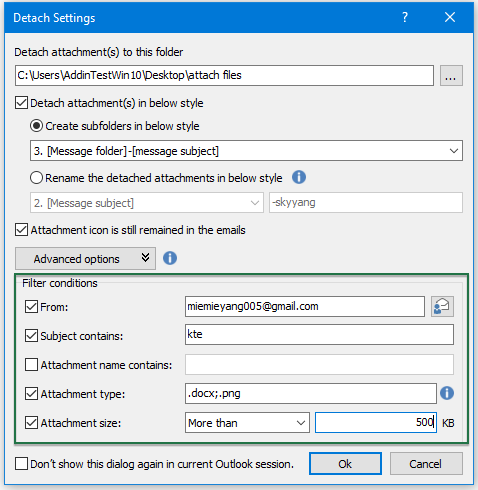
3. Then, click "Ok", now a dialog box comes out to tell you how many attachments have been detached as below screenshot shown. And all the checked attachments or attachments which meet the conditions you create will be removed, and only hyperlinks will be displayed into the original emails. You can click "Open this folder" hyperlink text to go to the folder which saves the detached attachments.
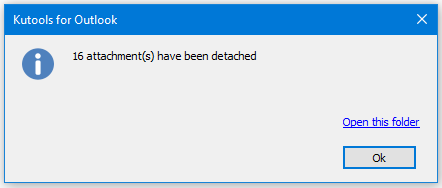
4. Then, click the "Close" button to close the "Attachment Manager" dialog box.
Attachment Options – Set some settings for saving, detaching, compressing attachments by default
In the "Attachment Options" dialog box, you can specify some settings by default for those attachment tools.
Go to the "Attachment Options" by clicking "Options" button in the "Attachment Manager" window, or click "Kutools" > "Options" (in the "Attachments" group) in the Outlook Ribbon directly.
1. In the Attachment Options dialog box, under the General tab:
A: If you want to process the attachments which are pictures, please check "Process picture Attachment" box.
Check "To detach attachments from the plain text message" box, the plain text emails will be converted to HTML format when detaching attachments.
B: Check or reselect the Outlook folders for managing.

2. In the Attachment Options dialog box, under the Detach tab:
A: Click the ![]() button to specify the folder you will save the detached attachments;
button to specify the folder you will save the detached attachments;
B: Specify the detached attachments saving style as below:
- Check "Detach attachment(s) in below style" check box.
You can save the detached attachments within specific subfolders, please check "Create subfolders in below style" option, and then choose one style you need;
You can also rename the detached attachments, check "Rename the detached attachments in below style", and specify the name style you want to use. - Uncheck "Detach attachment(s) in below style" check box, all the detached attachments will be saved into the specific folder you set directly.
C: Check the "Attachment icon is still remained in the emails" option if you want to keep the attachment icon in the emails.
D: If you check the "Don’t show this Detach Settings dialog again in current Outlook session" option, the "Detach Settings" dialog box won't come out when you apply the "Detach All" feature or "Detach" option in the "Attachment Manager" in current Outlook launching time. When launching the Outlook next time, this option will be unchecked by default.

3. In the Attachment Options dialog box, under the Auto Detach tab:
Set the specific folder for locating the detached attachments. Specify whether to create a subfolder for each attachment or create a folder to save all attachments of a message, and define the rule for naming the folders based on criteria.
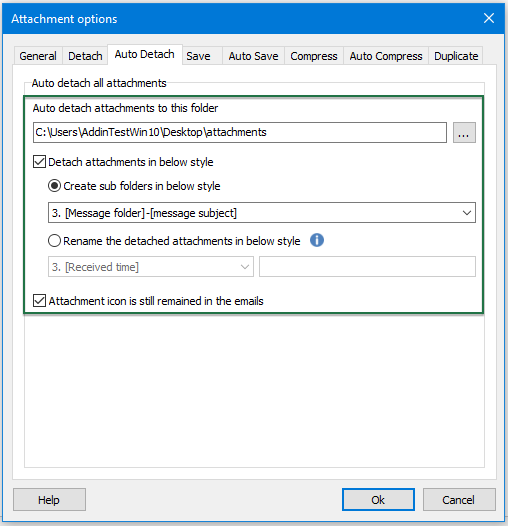
4. In the Attachment Options dialog box, under the Save tab:
A: Click the ![]() button to specify the folder you will save the attachments;
button to specify the folder you will save the attachments;
B: Specify the attachments saving style as below:
- Check "Save attachment(s) in below style" check box.
You can save the attachments within specific subfolders, please check "Create subfolders in below style" option, and then choose one style you need;
You can also rename the saved attachments, check "Rename the saved attachments in below style", and specify the name style you want to use. - Uncheck "Save attachment(s) in below style" check box, all the attachments will be saved into the specific folder you set directly.
C: If you check the "Don’t show this Save Settings dialog again in current Outlook session" option, the "Save Settings" dialog box won't come out when you apply the "Save All" feature or "Save" option in the "Attachment Manager" in current Outlook launching time. When launching the Outlook next time, this option will be unchecked by default.
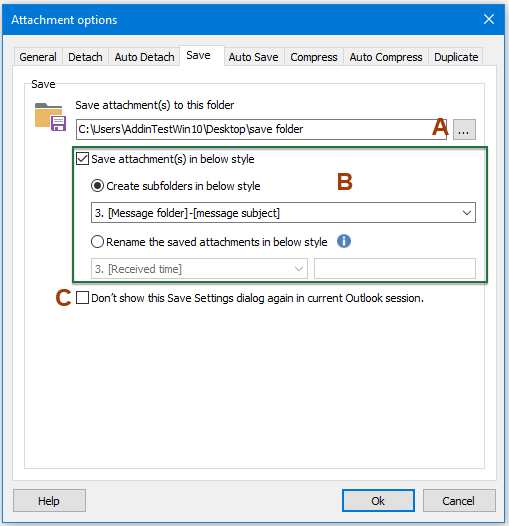
5. In the Attachment Options dialog box, under the Auto Save tab:
Set the specific folder for locating the attachments. Specify whether to create a subfolder for each attachment or create a folder to save all attachments of a message, and define the rule for naming the folders based on criteria.
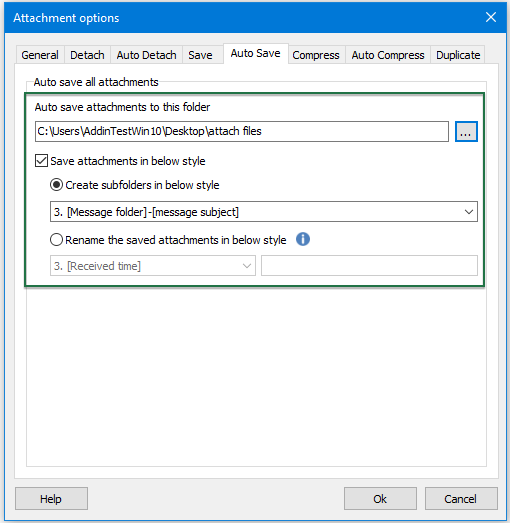
6. In the Attachment Options dialog box, under the Compress tab:
A: Check the "Automatically compress attachments before sending emails" option to help you compress the attachments before sending emails automatically.
B: Specify the file extension for compressed attachments;
C: Set compression exclusion based on specified attachment file extensions or attachment size;
D: If you check the "Don’t show this Compress Settings dialog again in current Outlook session" option, the "Compress Settings" dialog box won't come out when you apply the "Compress All" feature or "Compress" option in the "Attachment Manager" in current Outlook launching time. When launching the Outlook next time, this option will be unchecked by default.
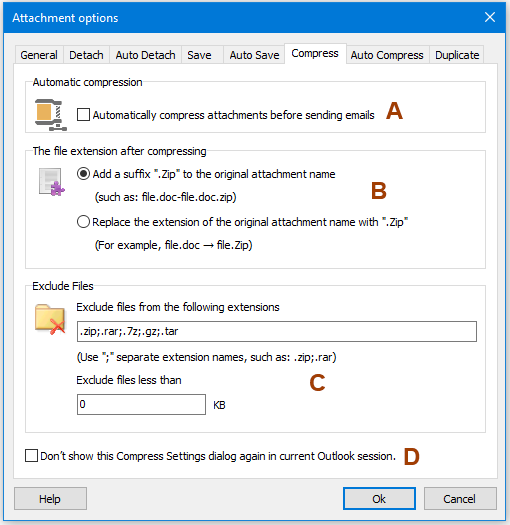
7. In the Attachment Options dialog box, under the Auto Compress tab:
Specify the file extension you need when enabling the "Auto compress all received attachments" feature.

8. In the Attachment Options dialog box, under the Duplicate tab:
If there are duplicate or same name attachments when saving, auto saving, detaching or auto detaching attachments, you can deal with the duplicate attachments with the options below:
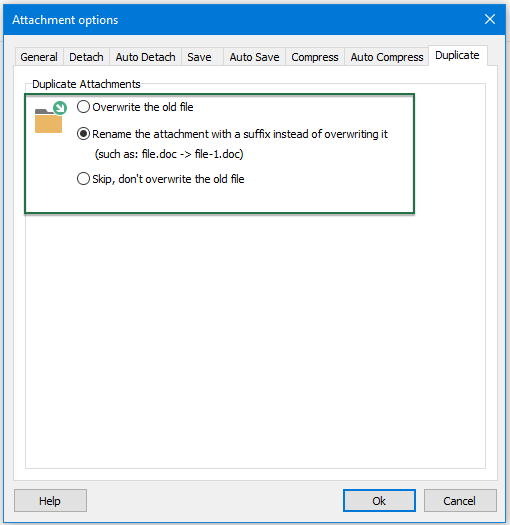
Note: In the "Attachment Manager" window, you can also handle the single attachment by right-clicking an attachment item, and then, choosing one operation you need. See screenshot:

Best Office Productivity Tools
Experience the all-new Kutools for Outlook with 100+ incredible features! Click to download now!
📧 Email Automation: Auto Reply (Available for POP and IMAP) / Schedule Send Emails / Auto CC/BCC by Rules When Sending Email / Auto Forward (Advanced Rules) / Auto Add Greeting / Automatically Split Multi-Recipient Emails into Individual Messages ...
📨 Email Management: Recall Emails / Block Scam Emails by Subjects and Others / Delete Duplicate Emails / Advanced Search / Consolidate Folders ...
📁 Attachments Pro: Batch Save / Batch Detach / Batch Compress / Auto Save / Auto Detach / Auto Compress ...
🌟 Interface Magic: 😊More Pretty and Cool Emojis / Remind you when important emails come / Minimize Outlook Instead of Closing ...
👍 One-click Wonders: Reply All with Attachments / Anti-Phishing Emails / 🕘Show Sender's Time Zone ...
👩🏼🤝👩🏻 Contacts & Calendar: Batch Add Contacts From Selected Emails / Split a Contact Group to Individual Groups / Remove Birthday Reminders ...
Use Kutools in your preferred language – supports English, Spanish, German, French, Chinese, and 40+ others!


🚀 One-Click Download — Get All Office Add-ins
Strongly Recommended: Kutools for Office (5-in-1)
One click to download five installers at once — Kutools for Excel, Outlook, Word, PowerPoint and Office Tab Pro. Click to download now!
- ✅ One-click convenience: Download all five setup packages in a single action.
- 🚀 Ready for any Office task: Install the add-ins you need, when you need them.
- 🧰 Included: Kutools for Excel / Kutools for Outlook / Kutools for Word / Office Tab Pro / Kutools for PowerPoint