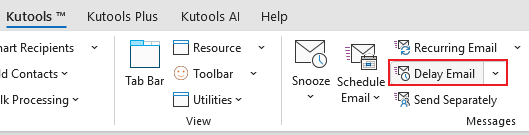Delay Sending All Outgoing Emails by Seconds in Outlook
Sometimes, in Outlook, you may immediately regret sending an email after clicking "Send." Perhaps you noticed an error in the email content or realized you forgot to attach a file. At this point, stopping the email from sending is usually not possible. Now, Kutools for Outlook offers a feature that can help: Delayed Email. When you enable this feature, all your sent emails will be delayed by 5-60 seconds (a duration you set). During this time, you can review the email, choose to stop the send, or opt to send it immediately.
Applications of the Delay Email Feature
In many scenarios, the Delay Email feature in Outlook proves to be invaluable. Here’s why it’s essential and how you can use it effectively:
| Avoiding Errors Often, you might realize an error in your email or forget to attach a file right after clicking "Send." The Delay Email feature gives you extra time to review and correct any mistakes, ensuring your email is accurate and complete. |
Timing When your recipients are in different time zones, scheduling your email to be sent during their working hours increases the likelihood of it being read and responded to promptly. The Delay Email feature allows you to manage this seamlessly. |
Cooling Off Dealing with sensitive or emotional topics can sometimes lead to impulsive emailing. By delaying your emails, you have time to reassess your message and ensure it maintains a professional and courteous tone. |
Preventing Overwhelm The Delay Email feature helps stagger the send times if you need to send multiple emails. This prevents your recipients from being bombarded with several emails at once, enhancing their overall reading experience. |
Kutools for Outlook - Over 100 Powerful Features to Supercharge Your Outlook.
How to use Delay Email Feature
🔵 Enable Delay Email feature
- After installing Kutools for Outlook, click "Kutools" tab, and select "Delay Email" in the "Messages" group.
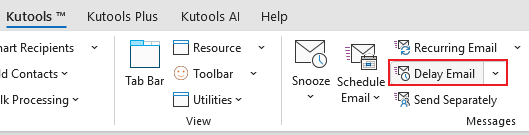
- Then a dialog pops up for you to make sure to enable, click "OK".

From now on, all outgoing emails will be sent after a specified delay.
After clicking the "Send" button each time, you will see a "prompt" appears.

- If you want to send the email right now, click the "Send Immediately" button, the email will be sent immediately.
- If you select the "Undo" button, the sending of the email will be canceled and returned to the Message Composing window for further editing.
- If you want to keep delay sending, click "I understand" button.
Before being sent, all emails will be listed in the Outbox.

🔵 Set delay time
By default, the Delay Email feature is enabled when you first install Kutools for Outlook, with a default delay time of 10 seconds.
To change the delay time, navigate to the "Kutools" tab, click the arrow next to the "Delay Email" button, and select "Modify Delay Send Time".

In the popping dialog, tick the time as you need, and click "OK" to finish the setting.

That concludes the step-by-step guide and explanation for using Kutools for Outlook's Delay Email features.
If you're interested, you can click to download and try it out.
If you have any questions, feel free to leave a message in the comment section below.
Best Office Productivity Tools
Experience the all-new Kutools for Outlook with 100+ incredible features! Click to download now!
📧 Email Automation: Auto Reply (Available for POP and IMAP) / Schedule Send Emails / Auto CC/BCC by Rules When Sending Email / Auto Forward (Advanced Rules) / Auto Add Greeting / Automatically Split Multi-Recipient Emails into Individual Messages ...
📨 Email Management: Recall Emails / Block Scam Emails by Subjects and Others / Delete Duplicate Emails / Advanced Search / Consolidate Folders ...
📁 Attachments Pro: Batch Save / Batch Detach / Batch Compress / Auto Save / Auto Detach / Auto Compress ...
🌟 Interface Magic: 😊More Pretty and Cool Emojis / Remind you when important emails come / Minimize Outlook Instead of Closing ...
👍 One-click Wonders: Reply All with Attachments / Anti-Phishing Emails / 🕘Show Sender's Time Zone ...
👩🏼🤝👩🏻 Contacts & Calendar: Batch Add Contacts From Selected Emails / Split a Contact Group to Individual Groups / Remove Birthday Reminders ...
Use Kutools in your preferred language – supports English, Spanish, German, French, Chinese, and 40+ others!


🚀 One-Click Download — Get All Office Add-ins
Strongly Recommended: Kutools for Office (5-in-1)
One click to download five installers at once — Kutools for Excel, Outlook, Word, PowerPoint and Office Tab Pro. Click to download now!
- ✅ One-click convenience: Download all five setup packages in a single action.
- 🚀 Ready for any Office task: Install the add-ins you need, when you need them.
- 🧰 Included: Kutools for Excel / Kutools for Outlook / Kutools for Word / Office Tab Pro / Kutools for PowerPoint