How to select shorter paragraphs in Word?
In certain situations, selecting shorter paragraphs - those containing less than a specified number of characters - in a Word document becomes necessary for various editing tasks. Whether you need to apply specific formatting, delete redundant content, or reorganize text, efficiently selecting these shorter paragraphs can save you a significant amount of time. This tutorial will cover how to do this manually and also with the help of Kutools for Word, a tool designed to streamline your Word editing tasks.
Select shorter paragraphs one by one
Select shorter paragraphs with Kutool for Word
Recommended Productivity Tools for Word
Kutools for Word: Integrating AI 🤖, over 100 advanced features save 50% of your document handling time.Free Download
Office Tab: Introduces the browser-like tabs to Word (and other Office tools), simplifying multi-document navigation.Free Download
Select shorter paragraphs one by one
We can select all shorter paragraphs one by one: Drag mouse to select one shorter paragraph, and then hold Ctrl to select all the other shorter paragraphs.
It will take a long time to select all shorter paragraphs if the documents contain a lot of shorter paragraphs.
Select shorter paragraphs with Kutool for Word
Is there an easier way to select all shorter paragraphs? Yes, Kutool for Word is your best choice. After you have installed Kutool for Word, you can select all shorter paragraphs, the paragraphs contain less than N characters, with one click.
Click Kutools > Paragraph Select > Select Shorter Paragraphs on the Paragraph group. See screenshot
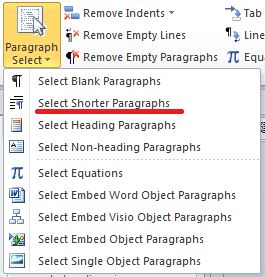
You can specify how to determine a shorter paragraph as follows:
Step 1: Click the Arrow button in the lower-right corner of the Paragraph group.
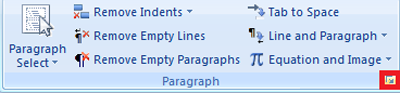
Step 2: Specify the shorter paragraph parameter in the Select Options dialog box.

For more detailed information about Select Shorter Paragraphs of Kutools for Word, please visit our Easily select all kinds of paragraphs in Word page.
| Tabbed Browsing & Editing for Multiple Word Documents/Excel Workbooks, Just Like in Chrome and Edge! |
Just like browsing multiple webpages in Chrome, Safari and Edge, Office Tab lets you open and manage multiple Word documents or Excel workbooks in one Word window or Excel window. Switching between documents or workbooks is now simple with a click on their tabs! |
Best Office Productivity Tools
Kutools for Word - Elevate Your Word Experience with Over 100 Remarkable Features!
🤖 Kutools AI Features: Generate Content / Rewrite Text / Document Q&A / Get Quick Answers / Translate documents / Polish Document (Preserve Format)...
📘 Document Mastery: Split Pages / Merge Documents / Export Selection in Various Formats (PDF/TXT/DOC/HTML...) / Batch Convert to PDF...
✏ Contents Editing: Batch Find and Replace across Multiple Files / Resize All Pictures / Transpose Table Rows and Columns / Convert Table to Text...
🧹 Effortless Clean: Sweap away Extra Spaces / Section Breaks / Text Boxes / Hyperlinks / For more removing tools, head to the Remove group...
➕ Creative Inserts: Insert Thousand Separators / Check Boxes / Radio Buttons / QR Code / Barcode / Multiple Pictures / Discover more in the Insert group...
🔍 Precision Selections: Pinpoint Specific Pages / Tables / Shapes / Heading Paragraphs / Enhance navigation with more Select features...
⭐ Star Enhancements: Navigate to Any Location / Auto-Insert Repetitive Text / Toggle Between Document Windows / 11 Conversion Tools...

Best Office Productivity Tools
Kutools for Word - 100+ Tools for Word
- 🤖 Kutools AI Features: Generate, Rewrite, Summarize, Translate Documents / Get Quick Answers / Polish Document (Preserve Format)
- 📘 Document Mastery: Split Pages / Merge Documents / Batch Convert to PDF
- ✏ Contents Editing: Batch Find and Replace / Resize All Pictures
- 🧹 Effortless Clean: Remove Extra Spaces / Remove Section Breaks
- ➕ Creative Inserts: Insert Thousand Separators / Insert Check Boxes / Create QR Codes