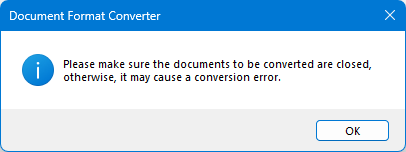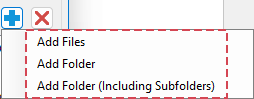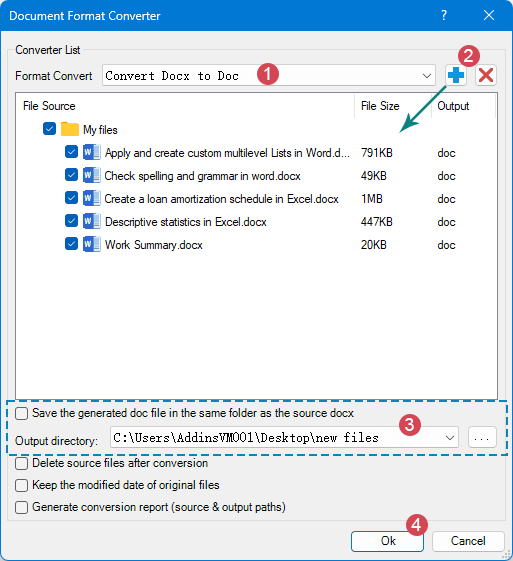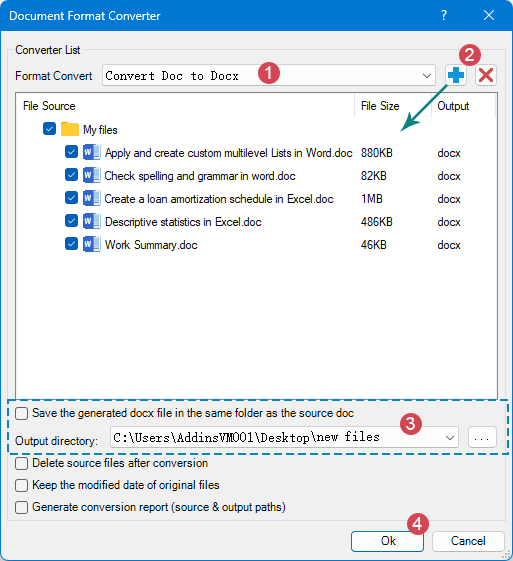Batch Convert DOCX and DOC Files in Word Effortlessly
Kutools for Word
The Doc/Docx converter in Kutools for Word is a powerful tool designed to quickly switch between the old .doc format and the modern .docx format in bulk. Instead of manually opening and saving each document one by one, this feature allows you to process dozens or even hundreds of files at once, saving time and ensuring consistency. Whether you need to convert legacy Word files to the latest format for compatibility, or downgrade .docx files to .doc for use on older systems, this tool makes the task effortless and reliable.
- Key Advantages of this Doc/Docx feature
- Convert multiple DOCX files to DOC in Word
- Convert multiple DOC files to DOCX in Word
- Other Options Explained
- FAQs about this Doc/Docx feature
- Convert multiple Word files to Pdf
Key Advantages of this Doc/Docx feature
Batch Processing
Add multiple files or entire folders at once to quickly convert large volumes of documents.
Flexible Output
Save converted files in their original location or specify a custom destination folder for better organization.
Cleanup & Retention
Choose to delete source files after conversion or preserve the original file’s modified date, making version control easier.
Stable & Reliable
Built on Word’s native conversion engine to ensure content and formatting are well preserved while enhancing compatibility between old and new formats.
Convert multiple DOCX files to DOC in Word
If you need to open modern .docx files on older versions of Word, Kutools makes it simple:
- Launch the Microsoft Word application, and then apply this utility by clicking Kutools Plus > Doc/Docx.

- A warning message from the Document Format Converter appears, prompting you to ensure that all documents to be converted are closed. Click OK to proceed.
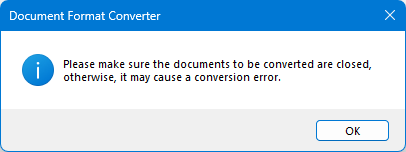
- In the Document Format Converter dialog box, configure the settings as follows:
- Select Convert Docx to Doc from the Format Convert drop-down list.
- Click the
 button, and then select Add File, Add Folder or Add Folder (Including Subfolders) to import the DOCX documents for conversion.
button, and then select Add File, Add Folder or Add Folder (Including Subfolders) to import the DOCX documents for conversion. 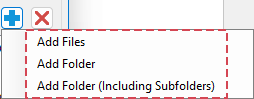
- Then choose the output path. You can either save the converted files in the same folder as the source documents or specify a custom location.
- Finally, click OK button to start the conversion.
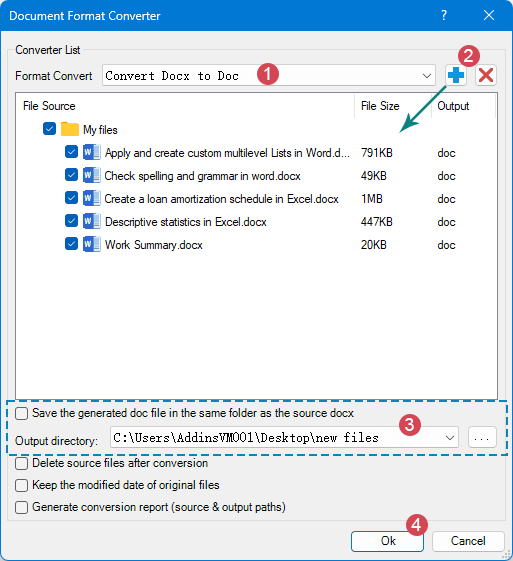
✨ Result: All selected DOCX documents are converted to DOC format instantly.
Convert multiple DOC files to DOCX in Word
For better compatibility and smaller file size, you may want to update old doc files to docx:
- Navigate to Kutools Plus → Doc/Docx.

- A warning message from the Document Format Converter appears, prompting you to ensure that all documents to be converted are closed. Click OK to proceed.
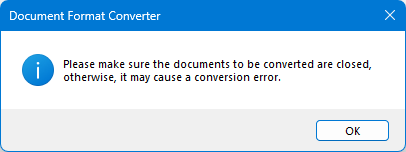
- In the Document Format Converter dialog box, configure the settings as follows:
- Select Convert Doc to Docx from the Format Convert drop-down list.
- Click the
 button, and then select Add File, Add Folder or Add Folder (Including Subfolders) to import the DOC documents for conversion.
button, and then select Add File, Add Folder or Add Folder (Including Subfolders) to import the DOC documents for conversion. - Then choose the output path. You can either save the converted files in the same folder as the source documents or specify a custom location.
- Finally, click OK button to start the conversion.
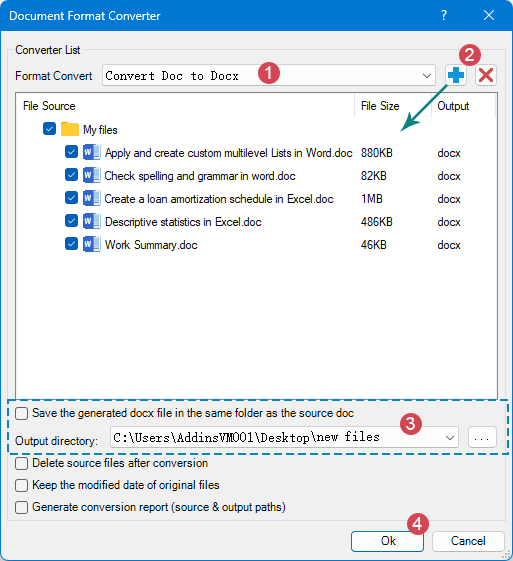
✨ Result: All selected DOC files are converted to DOCX format instantly..
Other Options Explained
🗑️ Delete source files after conversion
Check this option will automatically remove the original files once the conversion is complete. Use with caution—make sure you have a backup if needed.
🕓 Keep the modified date of original files
Check this option will preserve the original last modified date in the converted files instead of showing the current conversion date. Useful for version control and archiving.
📄 Generate conversion report (source & output paths)
Create a report listing all source files and their corresponding output paths after conversion. Helpful for reviewing and verifying large batch conversions.
FAQs about this Doc/Docx feature
Q1: Will the conversion change my document formatting?
A: Kutools relies on Word’s built-in conversion, so it generally keeps layouts, fonts, and content intact.
Q2: Can I also convert files within subfolders?
A: Yes. This feature supports batch conversion of all files contained in the selected folder and its subfolders.
Q3: Where are the converted files saved?
A: By default, in the same location as the originals. You can also choose a custom output folder before starting.
Best Office Productivity Tools
Kutools for Word - Elevate Your Word Experience with Over 100 Remarkable Features!
🤖 Kutools AI Features: AI Assistant / Real-Time Assistant / Super Polish (Preserve Format) / Super Translate (Preserve Format) / AI Redaction / AI Proofread...
📘 Document Mastery: Split Pages / Merge Documents / Export Selection in Various Formats (PDF/TXT/DOC/HTML...) / Batch Convert to PDF...
✏ Contents Editing: Batch Find and Replace across Multiple Files / Resize All Pictures / Transpose Table Rows and Columns / Convert Table to Text...
🧹 Effortless Clean: Sweap away Extra Spaces / Section Breaks / Text Boxes / Hyperlinks / For more removing tools, head to the Remove group...
➕ Creative Inserts: Insert Thousand Separators / Check Boxes / Radio Buttons / QR Code / Barcode / Multiple Pictures / Discover more in the Insert group...
🔍 Precision Selections: Pinpoint Specific Pages / Tables / Shapes / Heading Paragraphs / Enhance navigation with more Select features...
⭐ Star Enhancements: Navigate to Any Location / Auto-Insert Repetitive Text / Toggle Between Document Windows / 11 Conversion Tools...

Best Office Productivity Tools
Kutools for Word - 100+ Tools for Word
- 🤖 Kutools AI Features: AI Assistant / Real-Time Assistant / Super Polish / Super Translate / AI Redaction / AI Proofread
- 📘 Document Mastery: Split Pages / Merge Documents / Batch Convert to PDF
- ✏ Contents Editing: Batch Find and Replace / Resize All Pictures
- 🧹 Effortless Clean: Remove Extra Spaces / Remove Section Breaks
- ➕ Creative Inserts: Insert Thousand Separators / Insert Check Boxes / Create QR Codes