Quickly convert multiple numbers to English or Chinese currency in a Word document
Kutools for Word
Sometimes, you may need to spell out the numbers as English or Chinese currency words in a Word document. Normally, you can spell them out by typing words one by one. But, this article, I will introduce an easy tool, Kutools for Word, with its useful utilities --Numbers to English Currency Words and Numbers to Chinese Currency Words, you can quickly spell out the numbers into English or Chinese words in a Word file.
Convert multiple numbers to English currency words in Word document
Convert multiple numbers to Chinese currency words in Word document
Recommended Productivity Tools for Word
Kutools for Word: Integrating AI 🤖, over 100 advanced features save 50% of your document handling time.Free Download
Office Tab: Introduces the browser-like tabs to Word (and other Office tools), simplifying multi-document navigation.Free Download
Convert multiple numbers to English currency words in Word document
To spell out numbers to English currency words, please do as this:
1. Select the content that contains the numbers you want to spell out.
2. Then click Kutools > Insert > Numbers to English Currency Words, see screenshot:
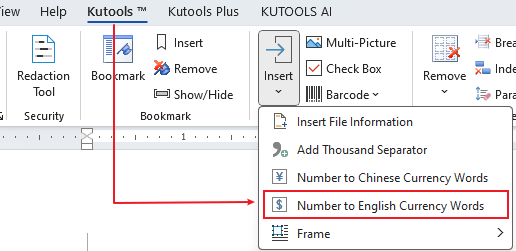
3. And then, all the selected numbers have been spelled out as English words, see screenshot:
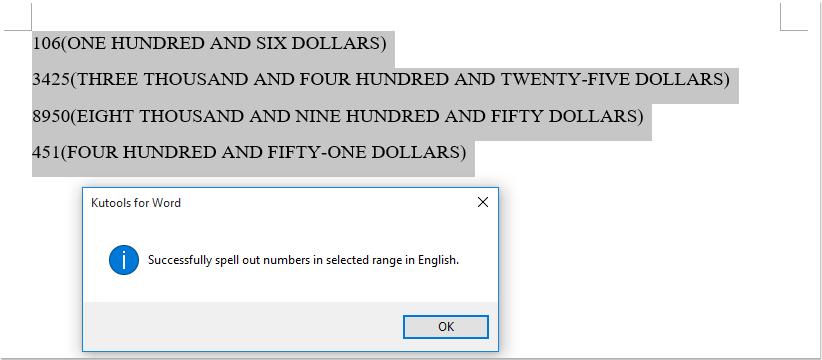
4. Then, click OK button to close the prompt box.
Convert multiple numbers to Chinese currency words in Word document
To convert multiple numbers to Chinese currency words, you can also apply this feature, please do as this:
1. Select the content that contains the numbers you want to spell out.
2. Then click Kutools > Insert > Numbers to Chinese Currency Words, see screenshot:
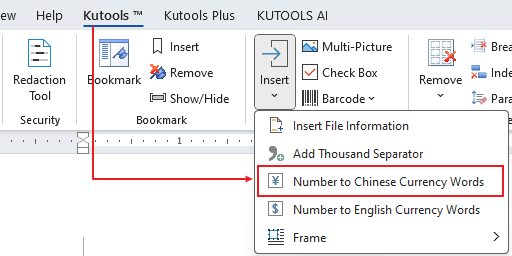
3. And the selected numbers have been spelled out into Chinese words as following screenshot shown:
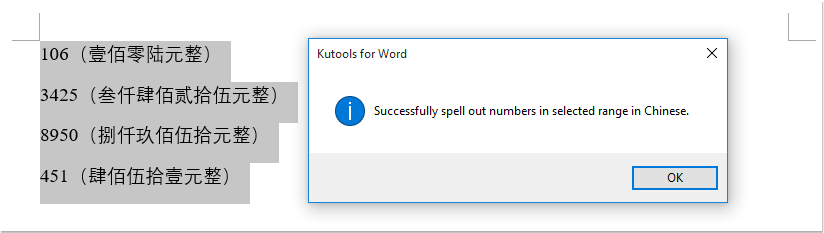
4. Then, please click OK button to close this prompt box.
Notes:
1. This utility also can be applied to the whole Word document. Click at the Word document you want to convert number to currency words without select any number, and then apply the above features you need, , then click Yes in the popping dialog, then the all numbers in whole document are spelled out.
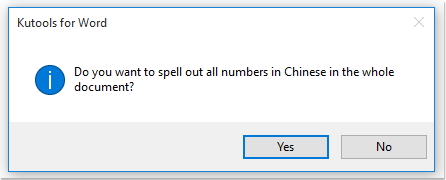
2. If there are decimal numbers in the document, it will not spell out correctly.
Demo: Convert multiple numbers to English or Chinese currency in a Word document
Best Office Productivity Tools
Kutools for Word - Elevate Your Word Experience with Over 100 Remarkable Features!
🤖 Kutools AI Features: AI Assistant / Real-Time Assistant / Super Polish (Preserve Format) / Super Translate (Preserve Format) / AI Redaction / AI Proofread...
📘 Document Mastery: Split Pages / Merge Documents / Export Selection in Various Formats (PDF/TXT/DOC/HTML...) / Batch Convert to PDF...
✏ Contents Editing: Batch Find and Replace across Multiple Files / Resize All Pictures / Transpose Table Rows and Columns / Convert Table to Text...
🧹 Effortless Clean: Sweap away Extra Spaces / Section Breaks / Text Boxes / Hyperlinks / For more removing tools, head to the Remove group...
➕ Creative Inserts: Insert Thousand Separators / Check Boxes / Radio Buttons / QR Code / Barcode / Multiple Pictures / Discover more in the Insert group...
🔍 Precision Selections: Pinpoint Specific Pages / Tables / Shapes / Heading Paragraphs / Enhance navigation with more Select features...
⭐ Star Enhancements: Navigate to Any Location / Auto-Insert Repetitive Text / Toggle Between Document Windows / 11 Conversion Tools...

Best Office Productivity Tools
Kutools for Word - 100+ Tools for Word
- 🤖 Kutools AI Features: AI Assistant / Real-Time Assistant / Super Polish / Super Translate / AI Redaction / AI Proofread
- 📘 Document Mastery: Split Pages / Merge Documents / Batch Convert to PDF
- ✏ Contents Editing: Batch Find and Replace / Resize All Pictures
- 🧹 Effortless Clean: Remove Extra Spaces / Remove Section Breaks
- ➕ Creative Inserts: Insert Thousand Separators / Insert Check Boxes / Create QR Codes