Quickly convert images to equations in Word
Kutools for Word
When you need to edit the equations which have been converted to images by using the Kutools for Word’s Convert Equations to Images utility, you must convert those images back to equations first. Kutools for Word’s Convert Images to Equations utility can quickly convert images which have been converted into images by Convert Equations to Images utility to equations again in Word.
Convert all images to equations in whole documents
Convert all images to equations in a part of the document
Recommended Productivity Tools for Word
Kutools for Word: Integrating AI 🤖, over 100 advanced features save 50% of your document handling time.Free Download
Office Tab: Introduces the browser-like tabs to Word (and other Office tools), simplifying multi-document navigation.Free Download
Click Kutools > Convert > Convert Images to Equations. See screenshot:

Note: This feature is not available for Word 2013.
Convert all images to equations in whole documents
If you want to convert all images to equations in a document as shown in the below screenshot, you can it done as follows:

1. Put your cursor out of any equations and then apply the utility by clicking Kutools> Convert > Covert Images to Equations.
2. You will see the results as shown in the below screenshots:
 |  |
Convert all images to equations in a part of the document
If you only want to convert all images to equations in a part of the document, you can get it done as follows:
1. Please highlight and select a part of the document which you want to convert all images to equations. And then apply the utility by clicking Kutools> Convert > Covert Images to Equations.

2. You will see the results as shown in the screenshots:
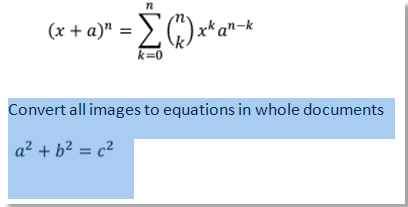 | 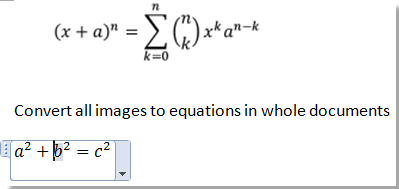 |
Related Functions
- Quickly remove all blank or empty lines in Word
- Quickly convert all equations to images or pictures in Word
- Easily select all kinds of paragraphs in Word
Best Office Productivity Tools
Kutools for Word - Elevate Your Word Experience with Over 100 Remarkable Features!
🤖 Kutools AI Features: Generate Content / Rewrite Text / Document Q&A / Get Quick Answers / Translate documents / Polish Document (Preserve Format)...
📘 Document Mastery: Split Pages / Merge Documents / Export Selection in Various Formats (PDF/TXT/DOC/HTML...) / Batch Convert to PDF...
✏ Contents Editing: Batch Find and Replace across Multiple Files / Resize All Pictures / Transpose Table Rows and Columns / Convert Table to Text...
🧹 Effortless Clean: Sweap away Extra Spaces / Section Breaks / Text Boxes / Hyperlinks / For more removing tools, head to the Remove group...
➕ Creative Inserts: Insert Thousand Separators / Check Boxes / Radio Buttons / QR Code / Barcode / Multiple Pictures / Discover more in the Insert group...
🔍 Precision Selections: Pinpoint Specific Pages / Tables / Shapes / Heading Paragraphs / Enhance navigation with more Select features...
⭐ Star Enhancements: Navigate to Any Location / Auto-Insert Repetitive Text / Toggle Between Document Windows / 11 Conversion Tools...

Best Office Productivity Tools
Kutools for Word - 100+ Tools for Word
- 🤖 Kutools AI Features: Generate, Rewrite, Summarize, Translate Documents / Get Quick Answers / Polish Document (Preserve Format)
- 📘 Document Mastery: Split Pages / Merge Documents / Batch Convert to PDF
- ✏ Contents Editing: Batch Find and Replace / Resize All Pictures
- 🧹 Effortless Clean: Remove Extra Spaces / Remove Section Breaks
- ➕ Creative Inserts: Insert Thousand Separators / Insert Check Boxes / Create QR Codes